Below are the step-by-step to add or amend Event for Doctor or Service.
Note : Gentle reminder to check the [Configs] under the specific doctor to ensure [Appointment Must Be Booked] is set under zero [0] days in advance, (refer screenshot below) so the slot will be visible on website if you would like to [Open a slot].
1. Go to > Doctors > Calendar > choose the preferred Doctor > click on the date that you wish to add or edit event
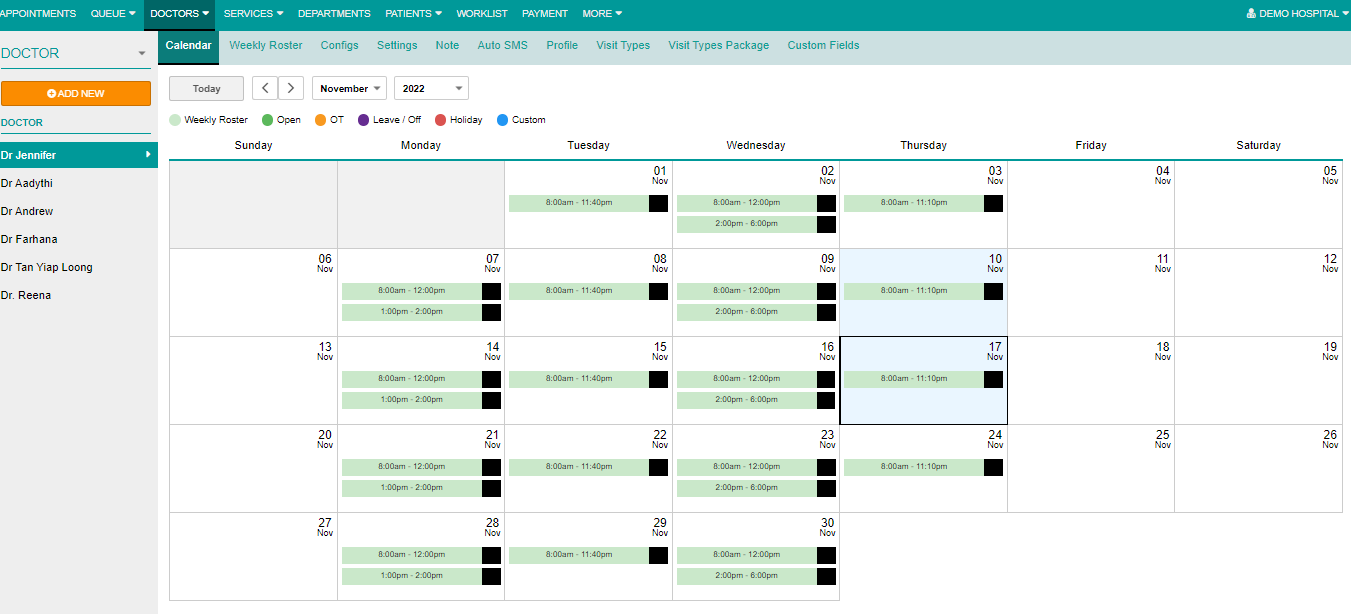
2. Choose the type of slot [Open/OT/Leave (Off) Holiday or Custom] > Time and, or Repeat until (if any) > click Confirm
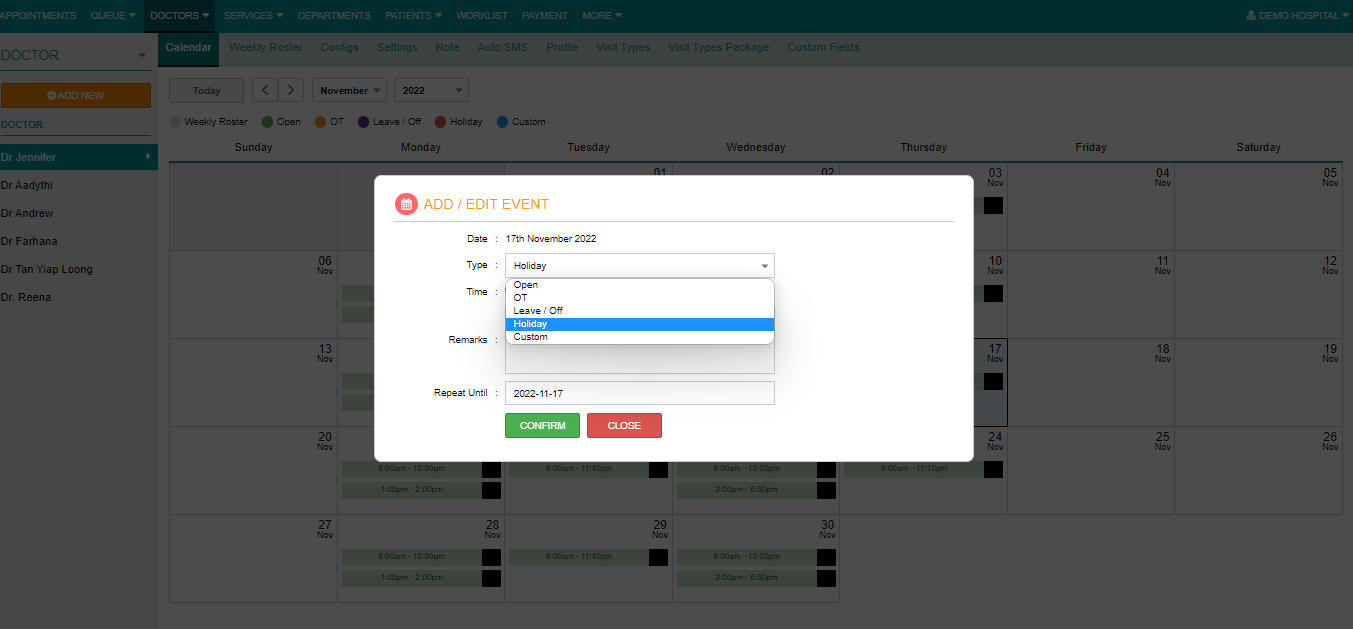
- You can also select whole day or specific timing
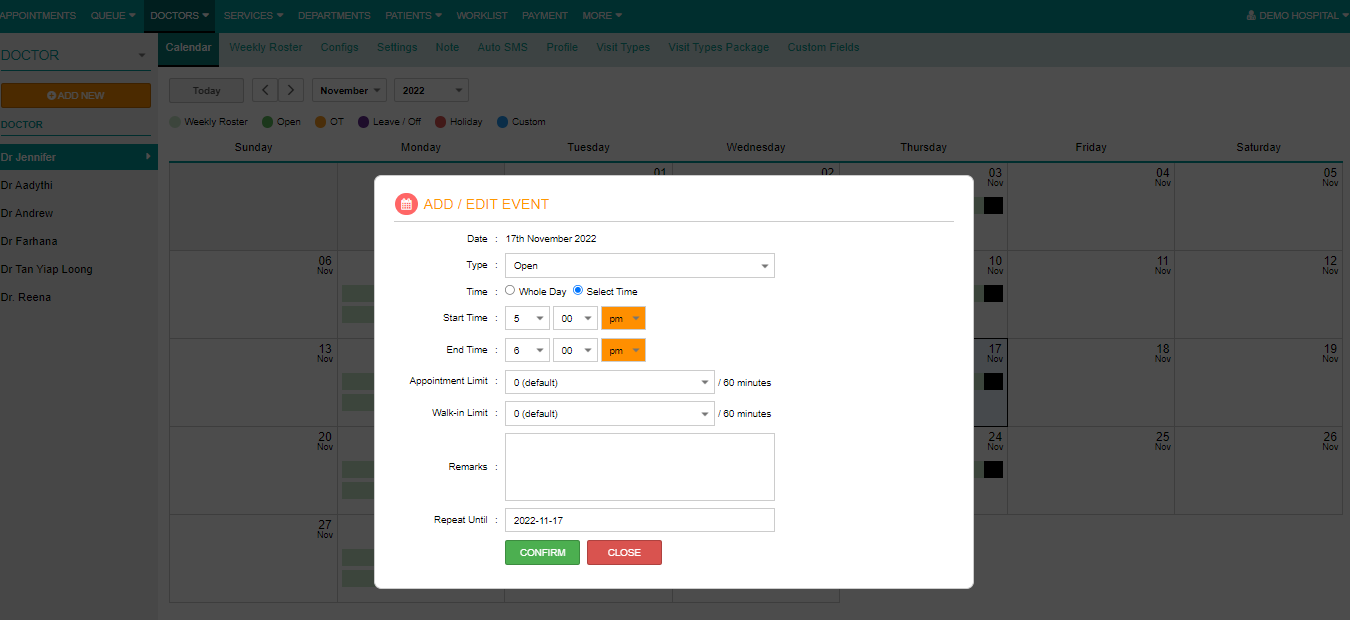
3. Once you click Confirm, for open slot, it will appear in green color as following :
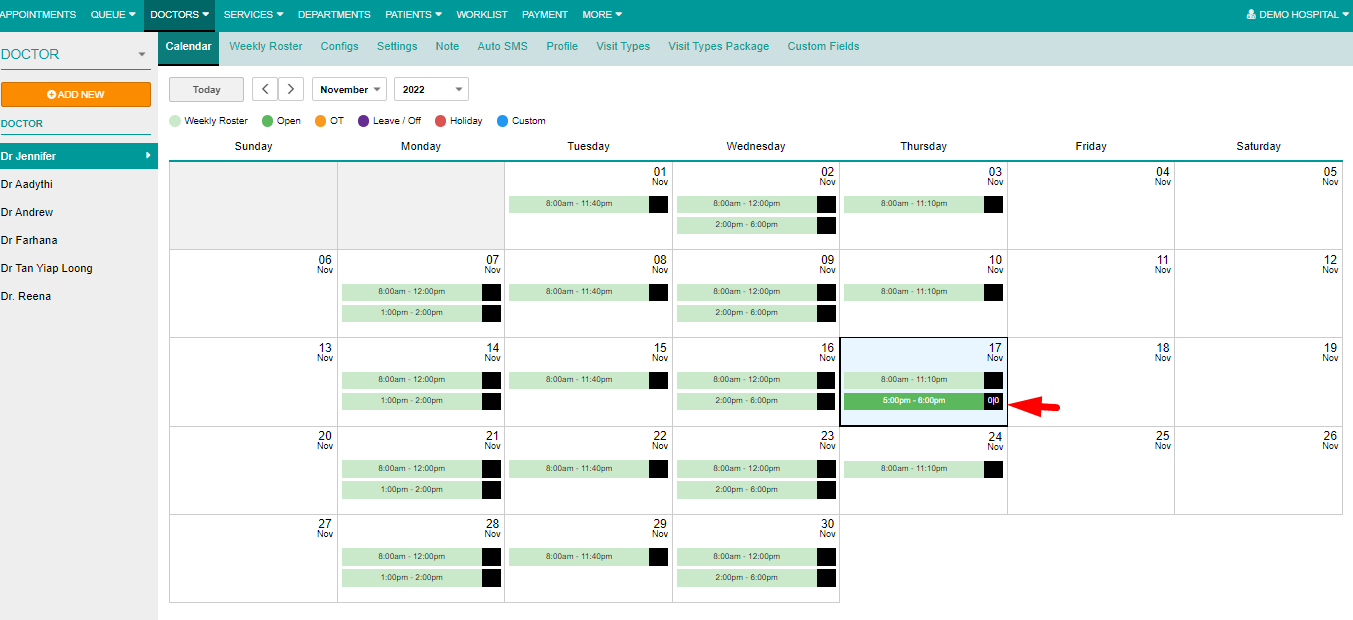
- For OT slot, it will appear in orange color as following :
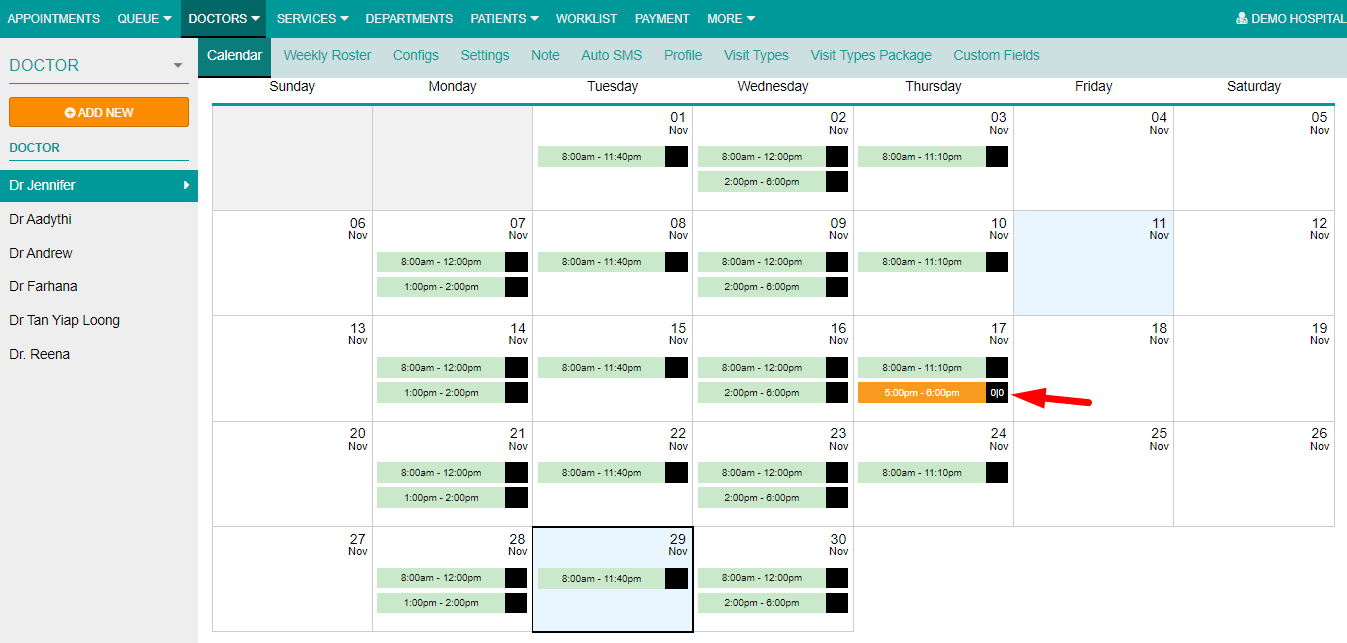
- For Leave/Off slot, it will appear in purple color as following :
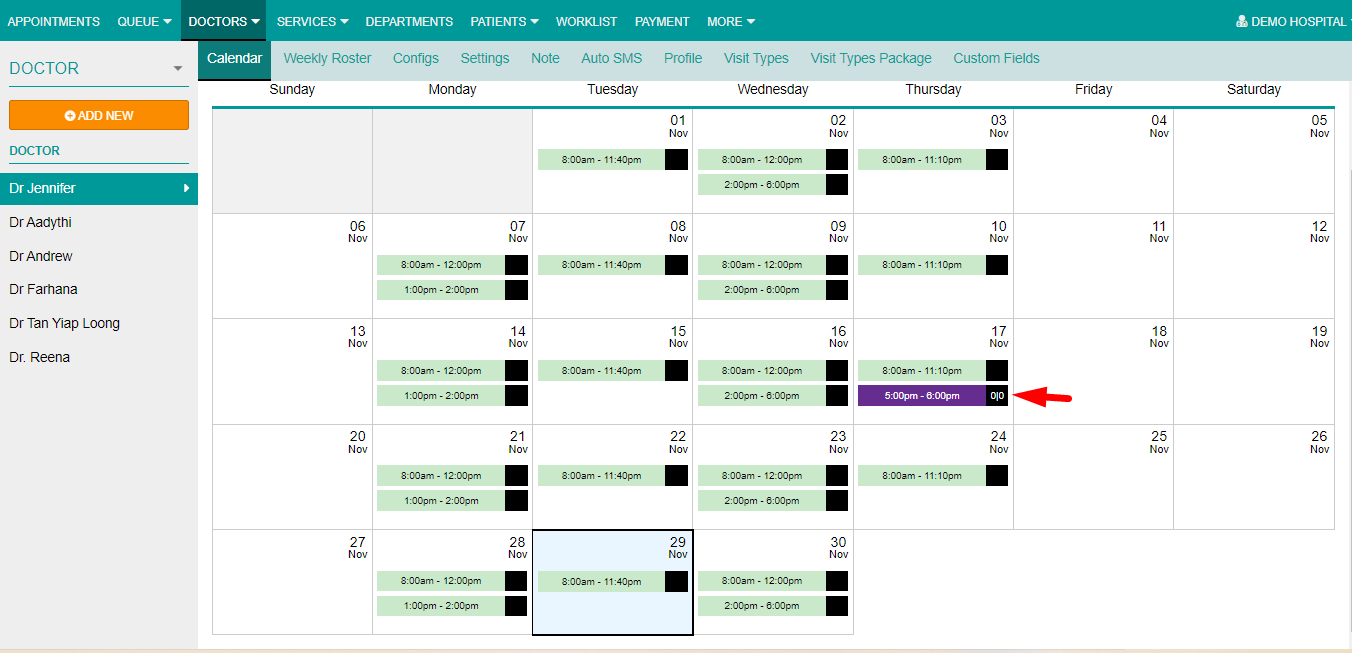
- For Holiday slot, it will appear in red color as following :
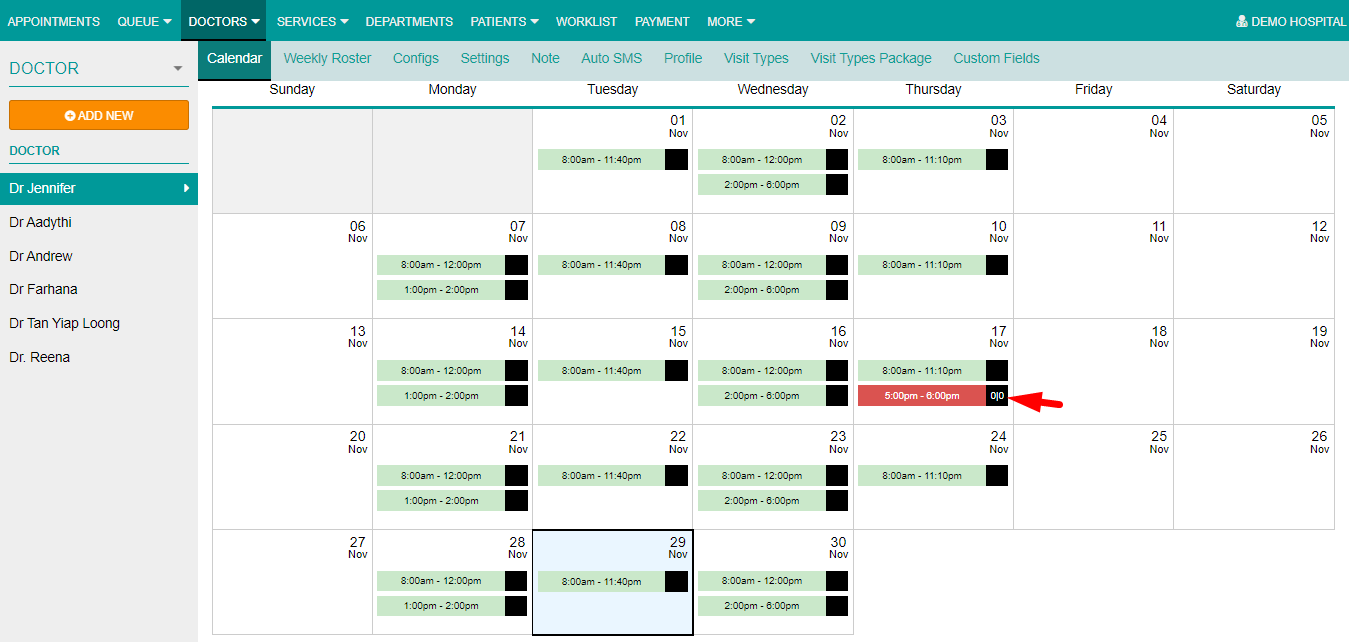
- For Custom slot, it will appear in blue color as following :
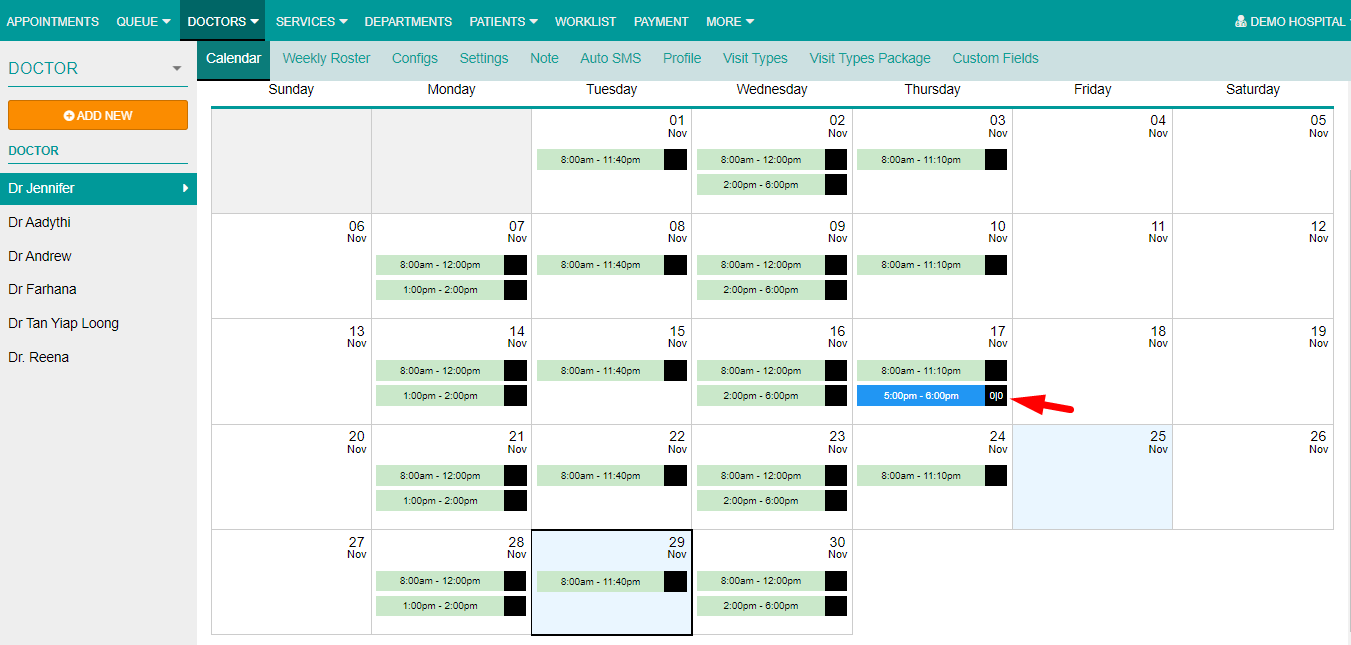
- You may add in Appointment Limit and Walk-in Limit within that time slot while [Adding or Editing Event]
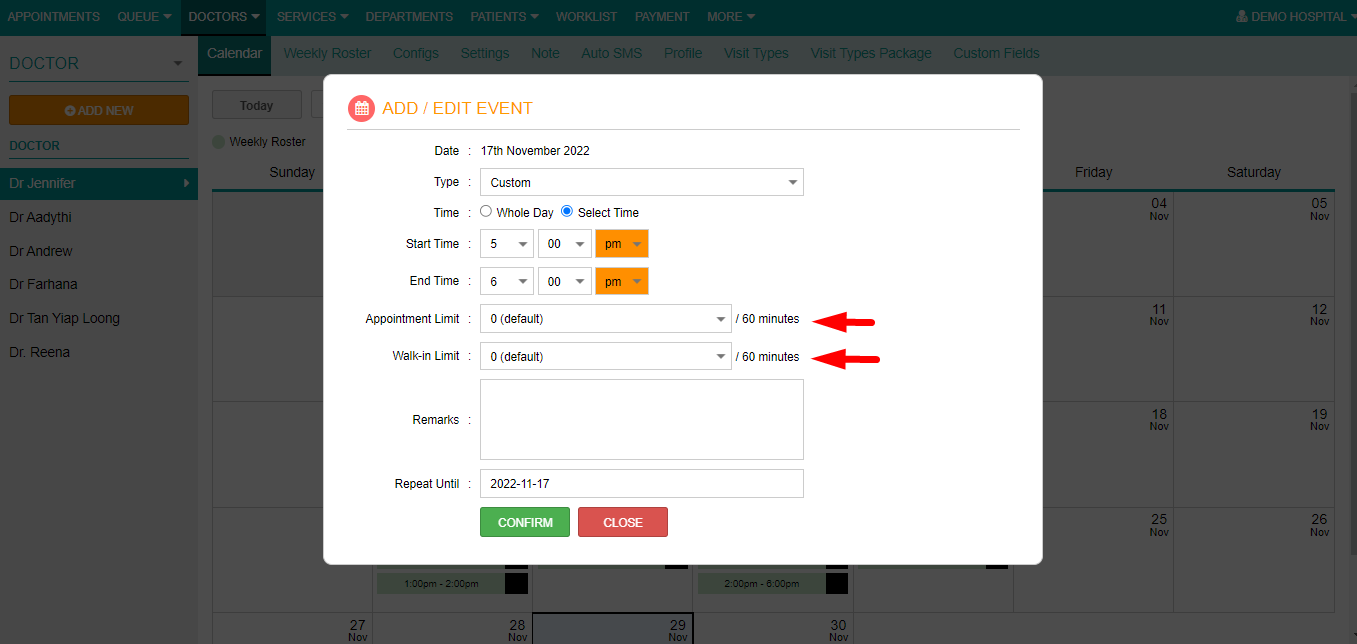
Please ensure that you have the access for doctor settings in Encore Med back office.
Any changes made should be acknowledged & agreed between doctor, the department and the hospital internal management.
Any changes made should be acknowledged & agreed between doctor, the department and the hospital internal management.