This guide will show you how to upload or change the videos on USM queue screen.
1. Click the Browser icon
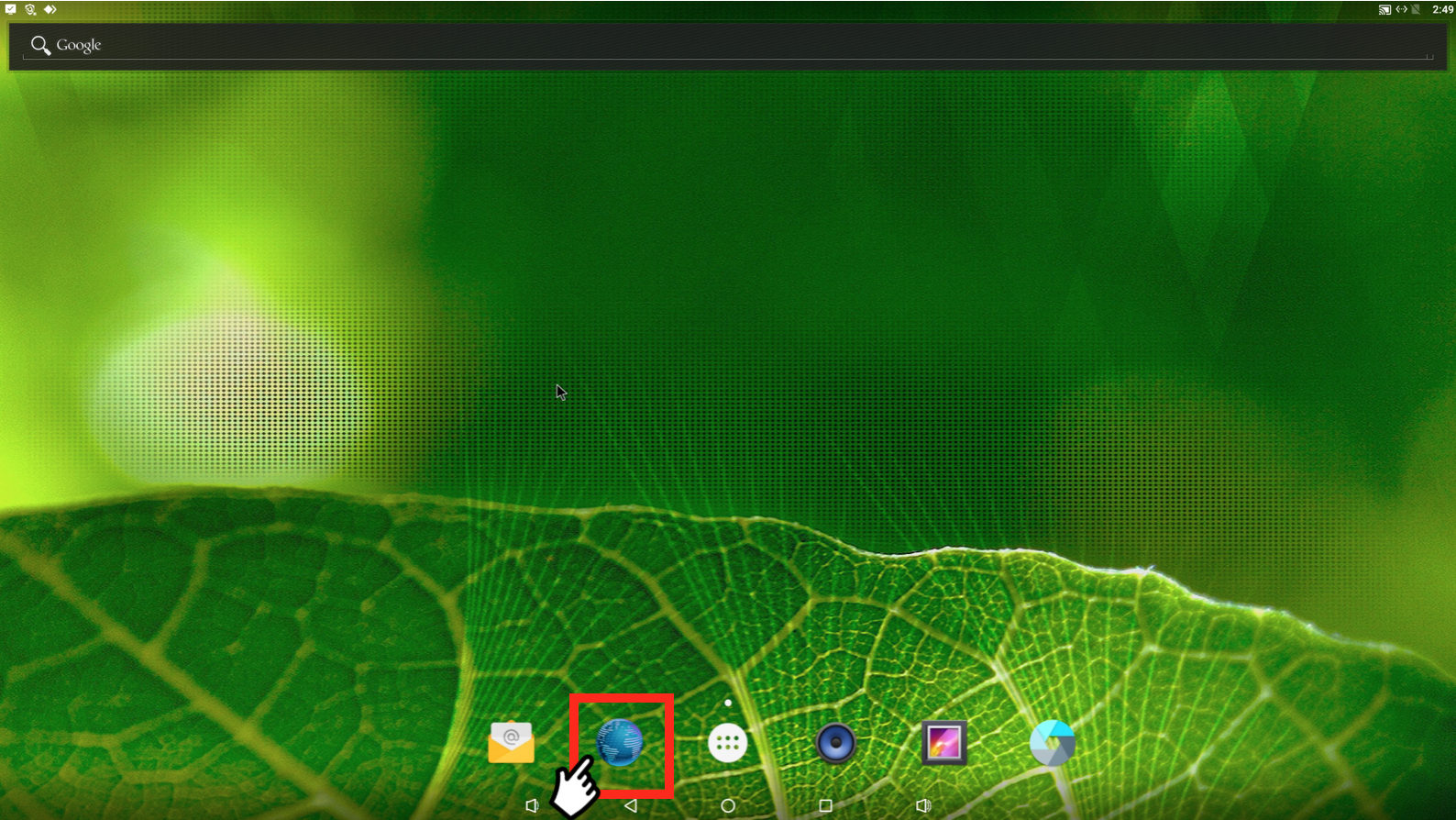
2. Login to your Gmail and download desired video.
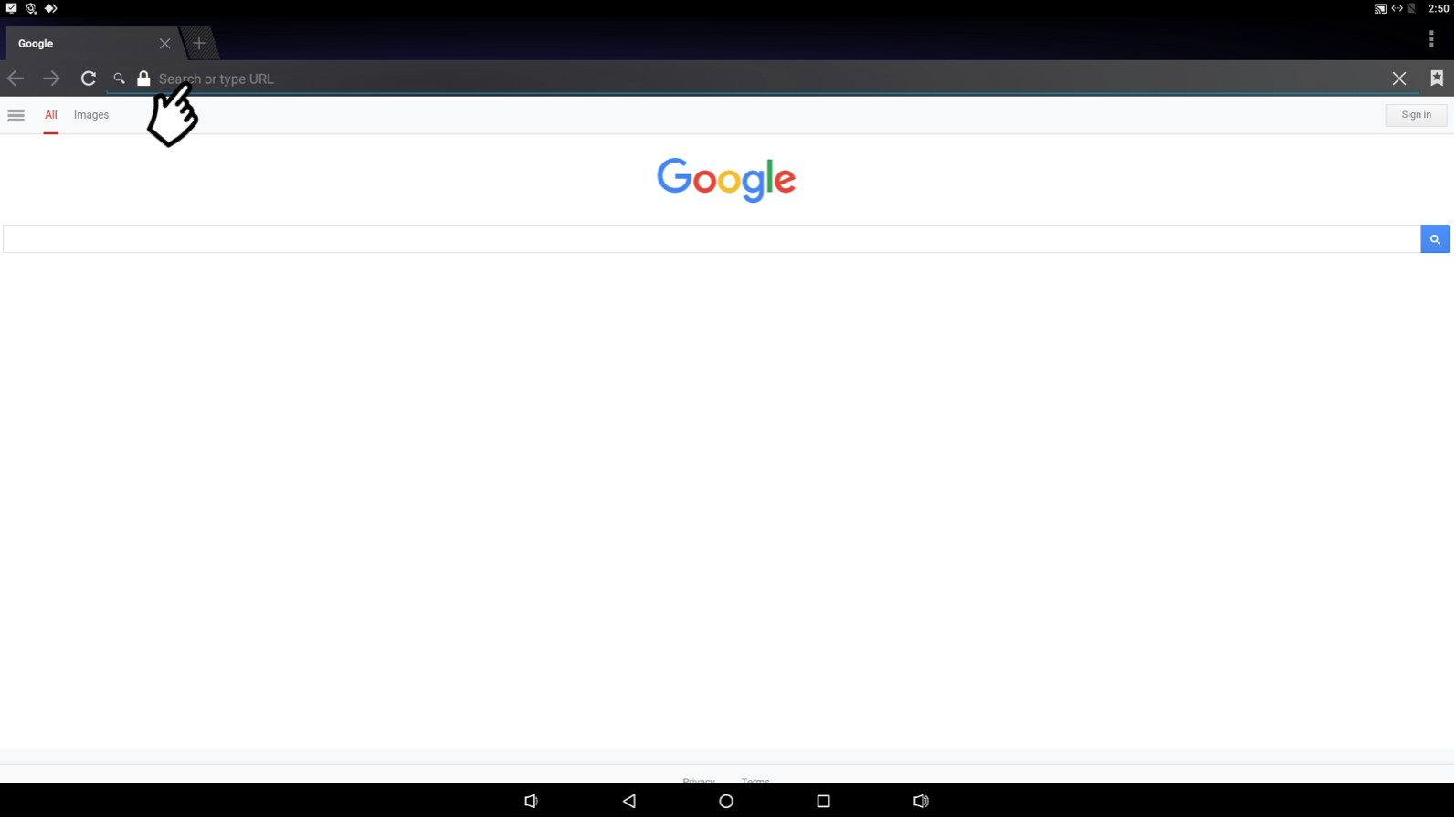
3. Click the Menu button
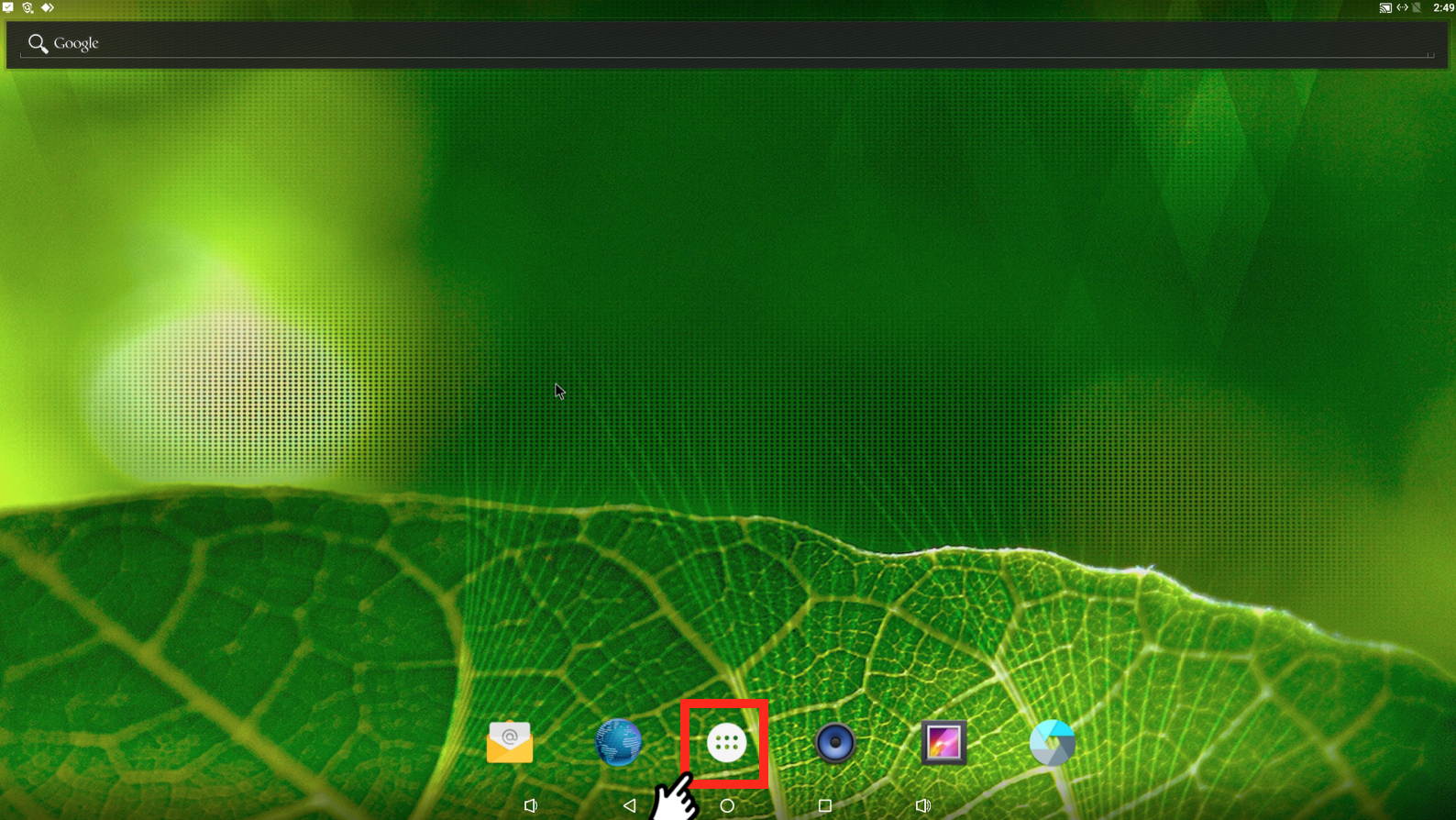
4. Click Explorer
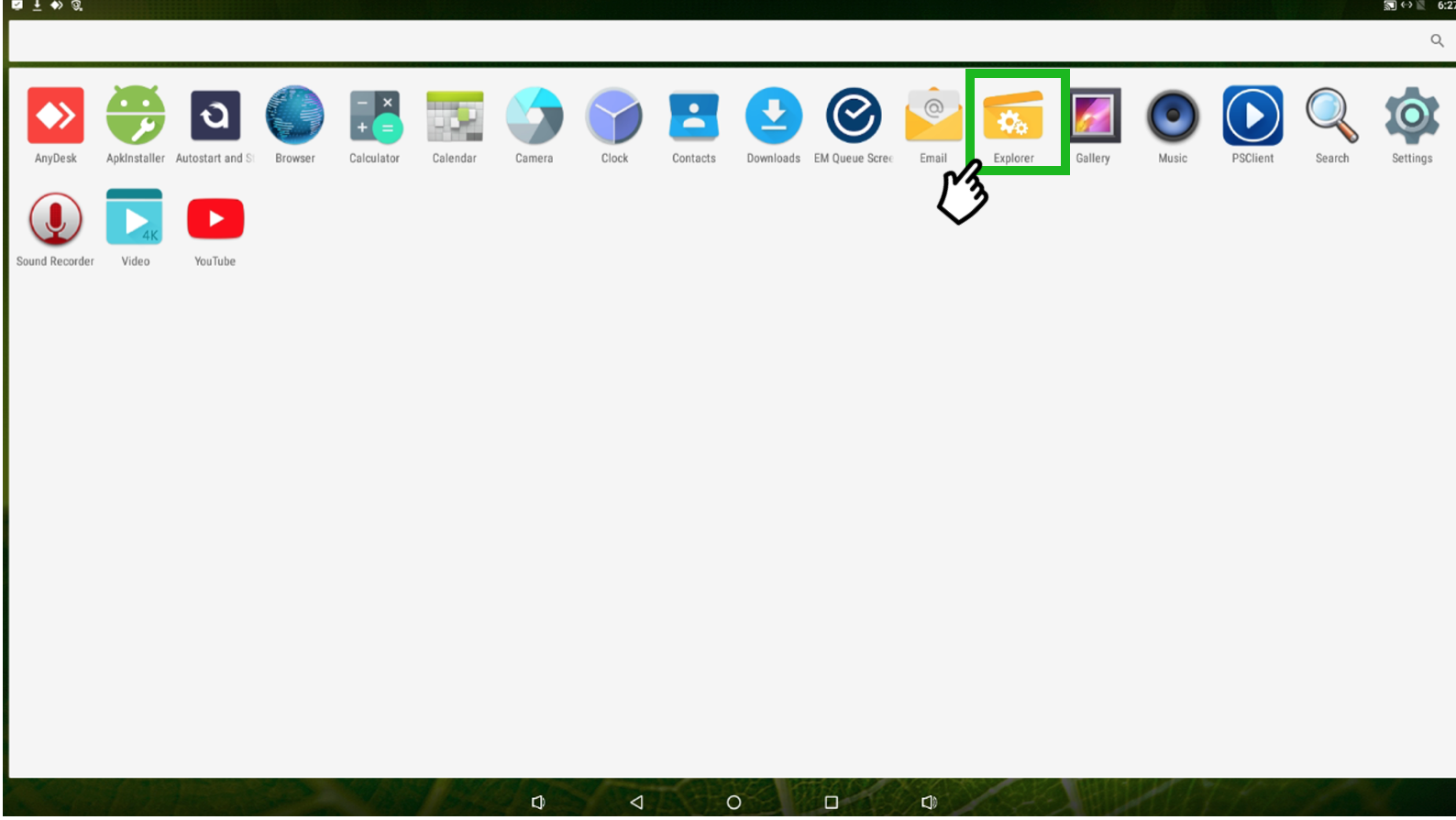
5. Click Internal Memory
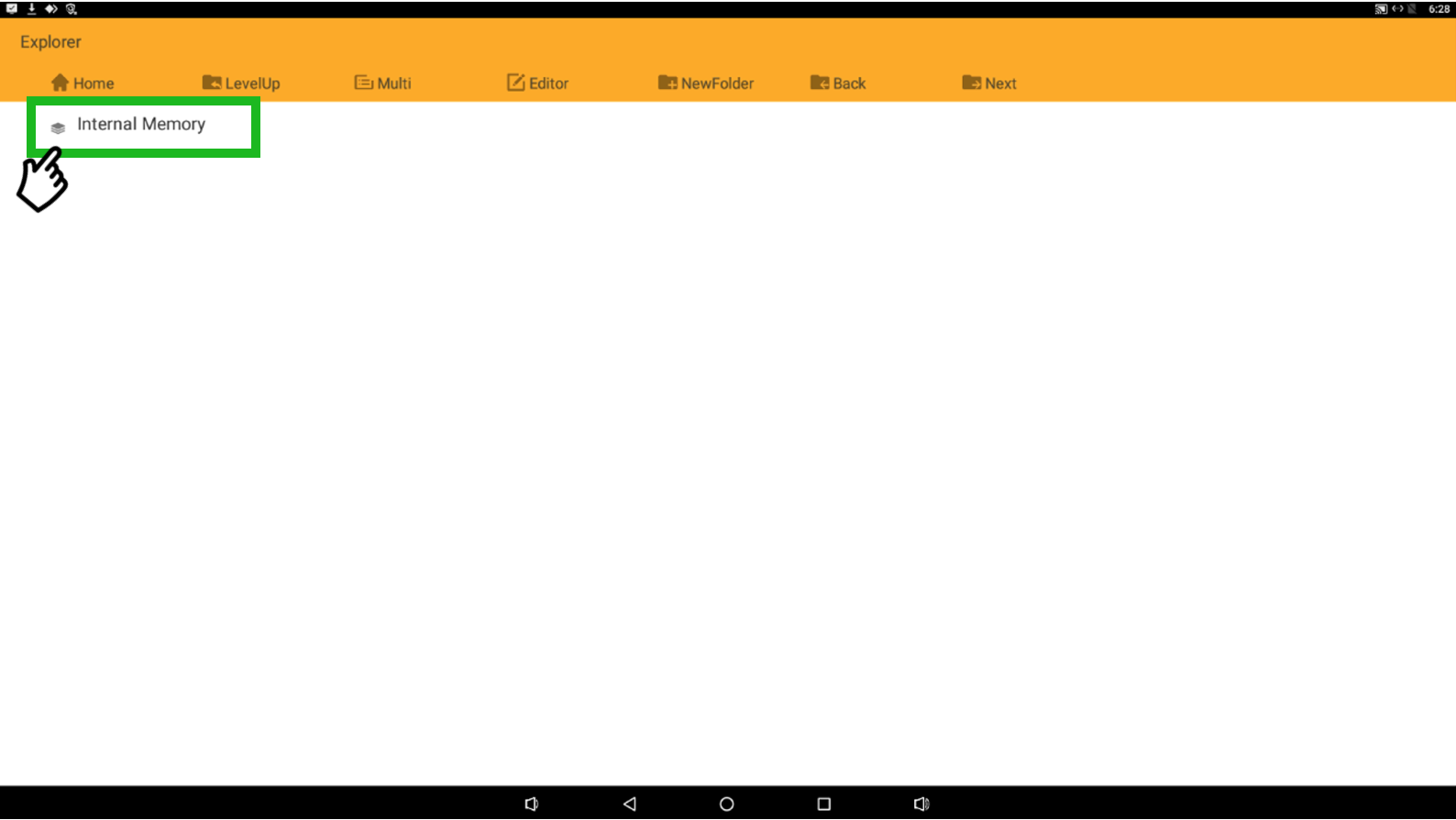
6. Open Download folder
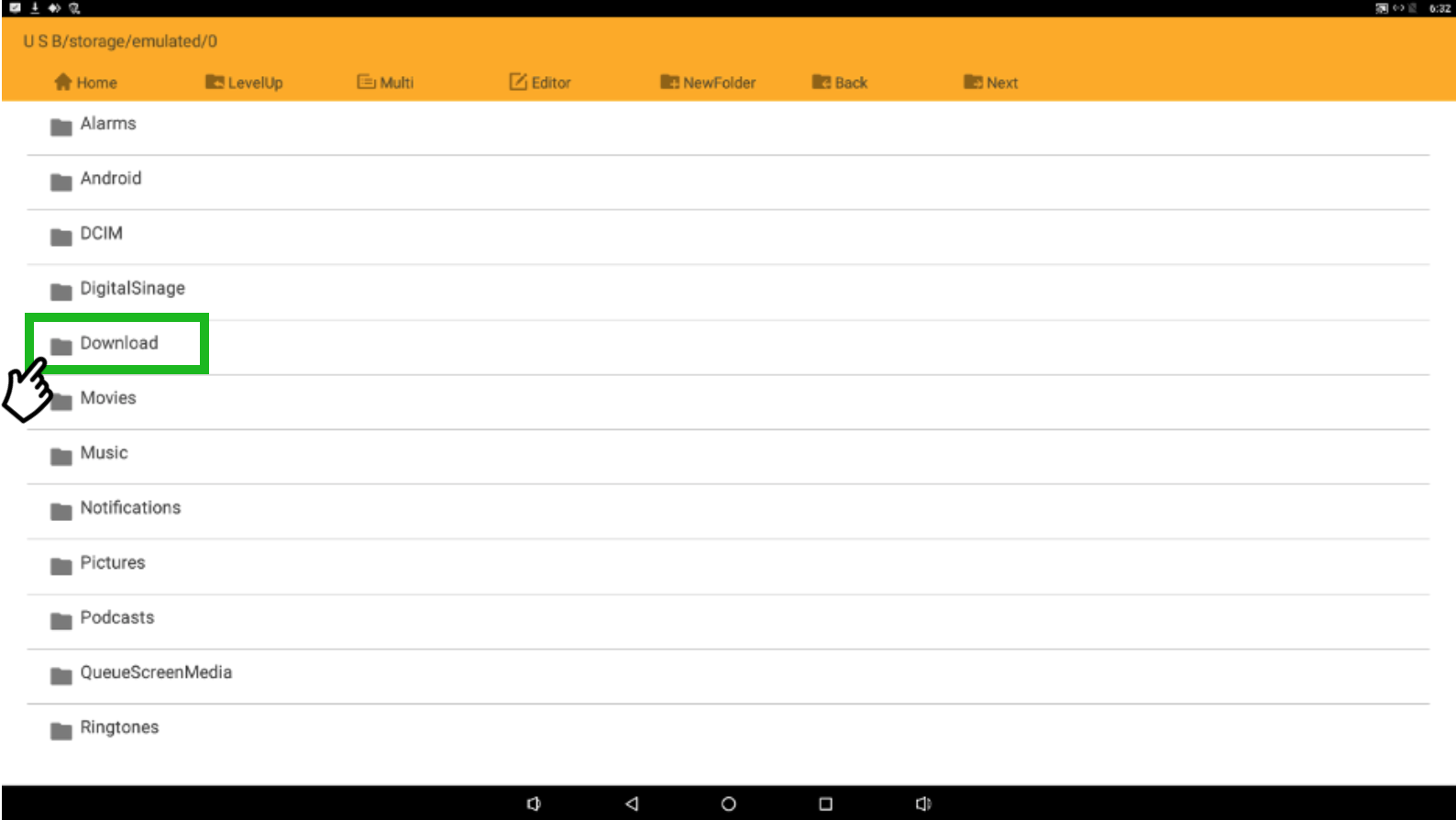
If you are retrieving the video from external drive (USB, EXTHD), another option will appear in Internal Memory. Open your external drive option on the USM then follow step 7 - step 11.
7. Click Multi and tick the video file(s) you wish to include. If videos are required to loop in a specific order, rename based on video sequence (numeral or alphabetical eg. 1, 2, 3, or A, B, C).
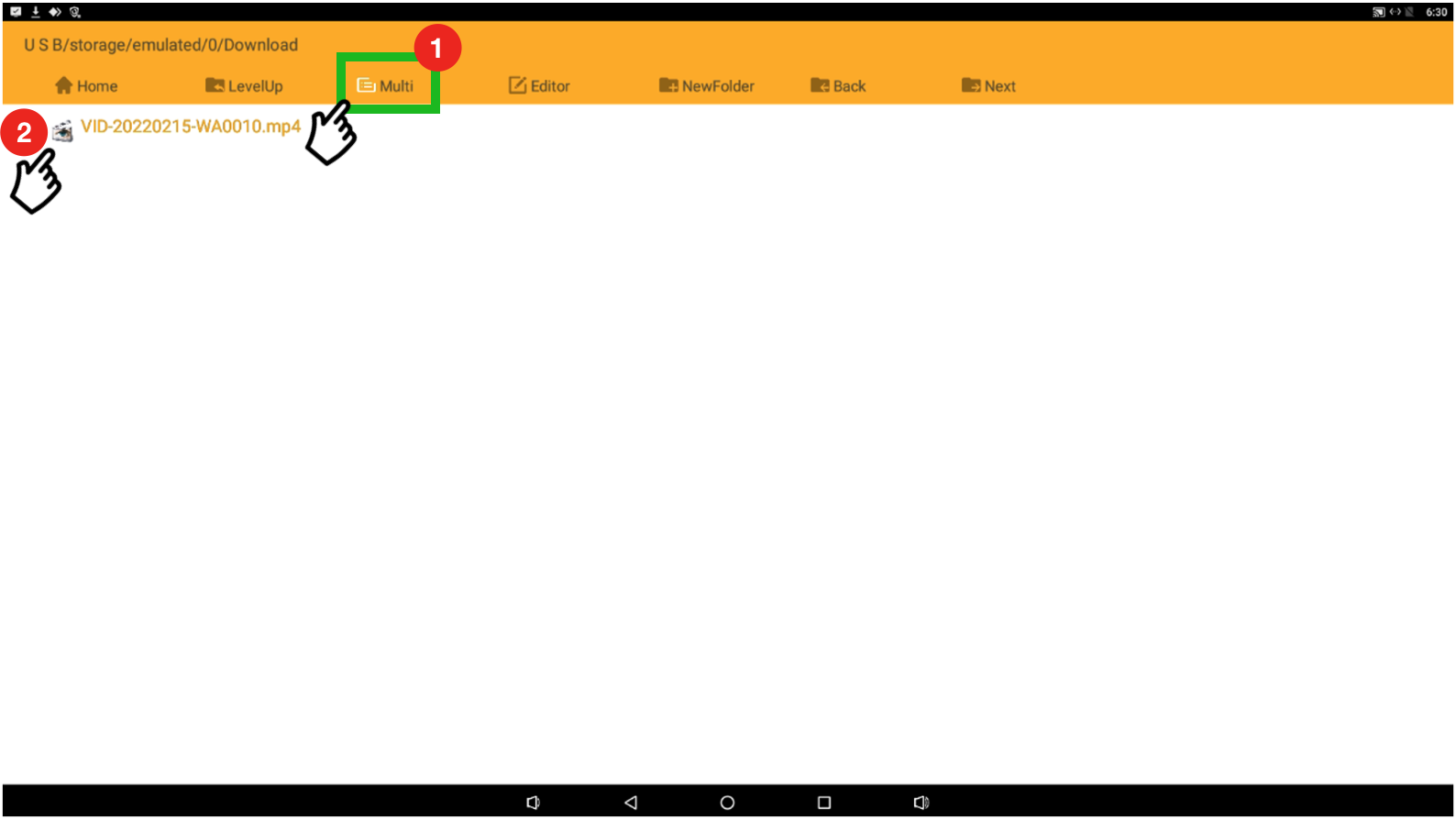
Do ensure the video file is in MP4 format, if it is in a different format, the video file might not show up in download folder.
8. After selecting video(s), click on Editor, select Copy, then proceed to click Home.
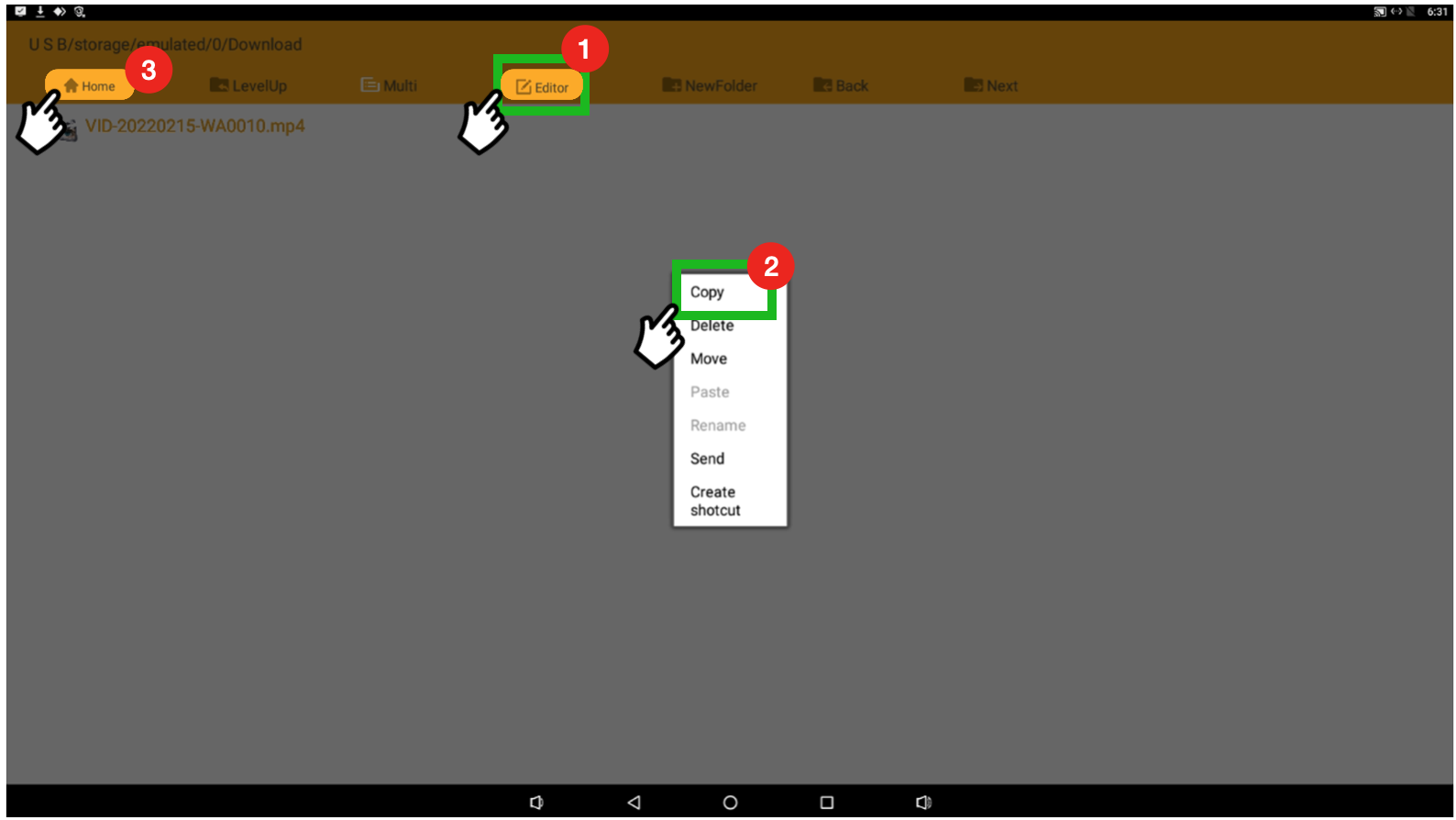
9. After selecting Home, select Internal Memory.
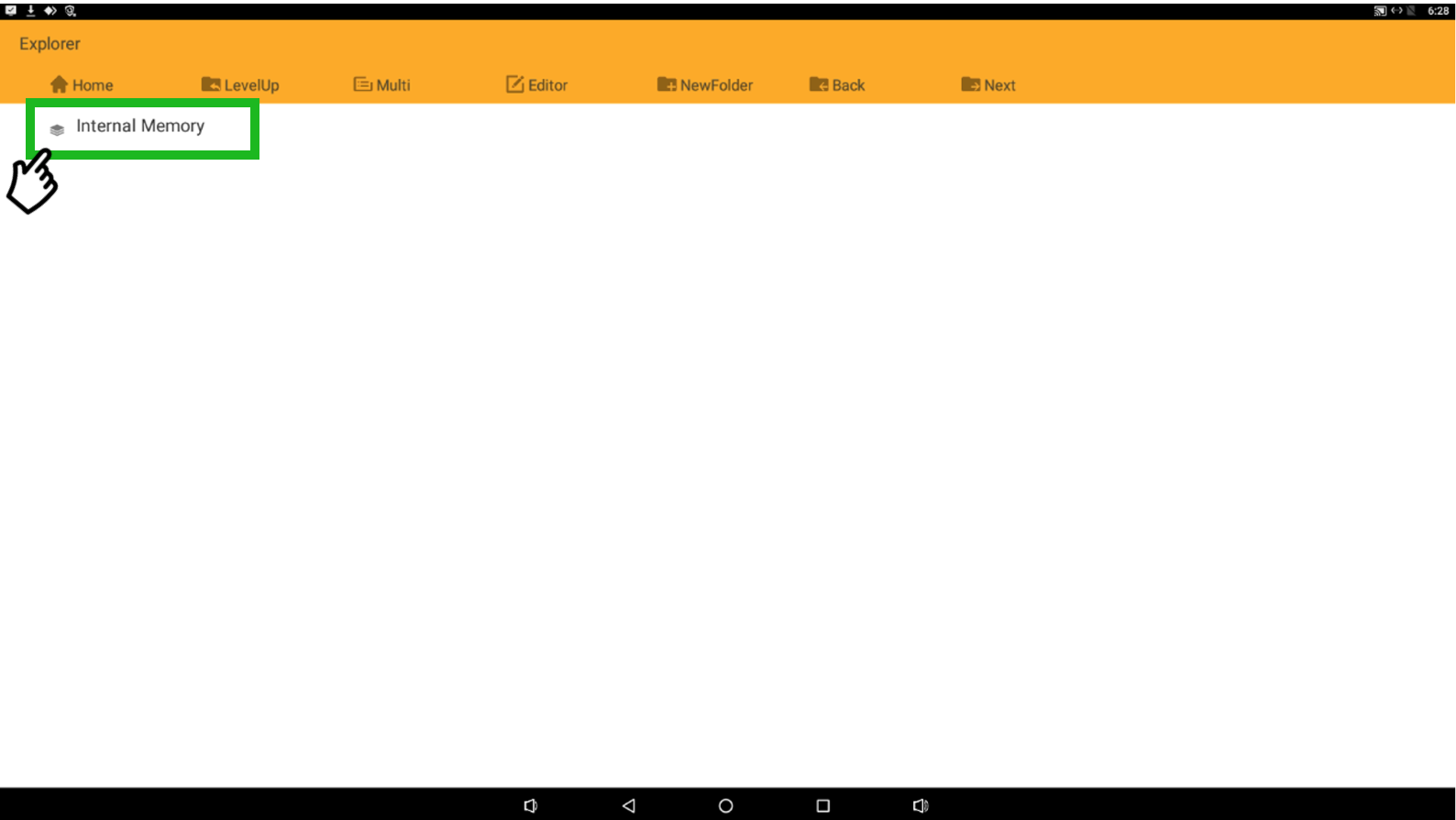
10. Open the QueueScreenMedia folder.
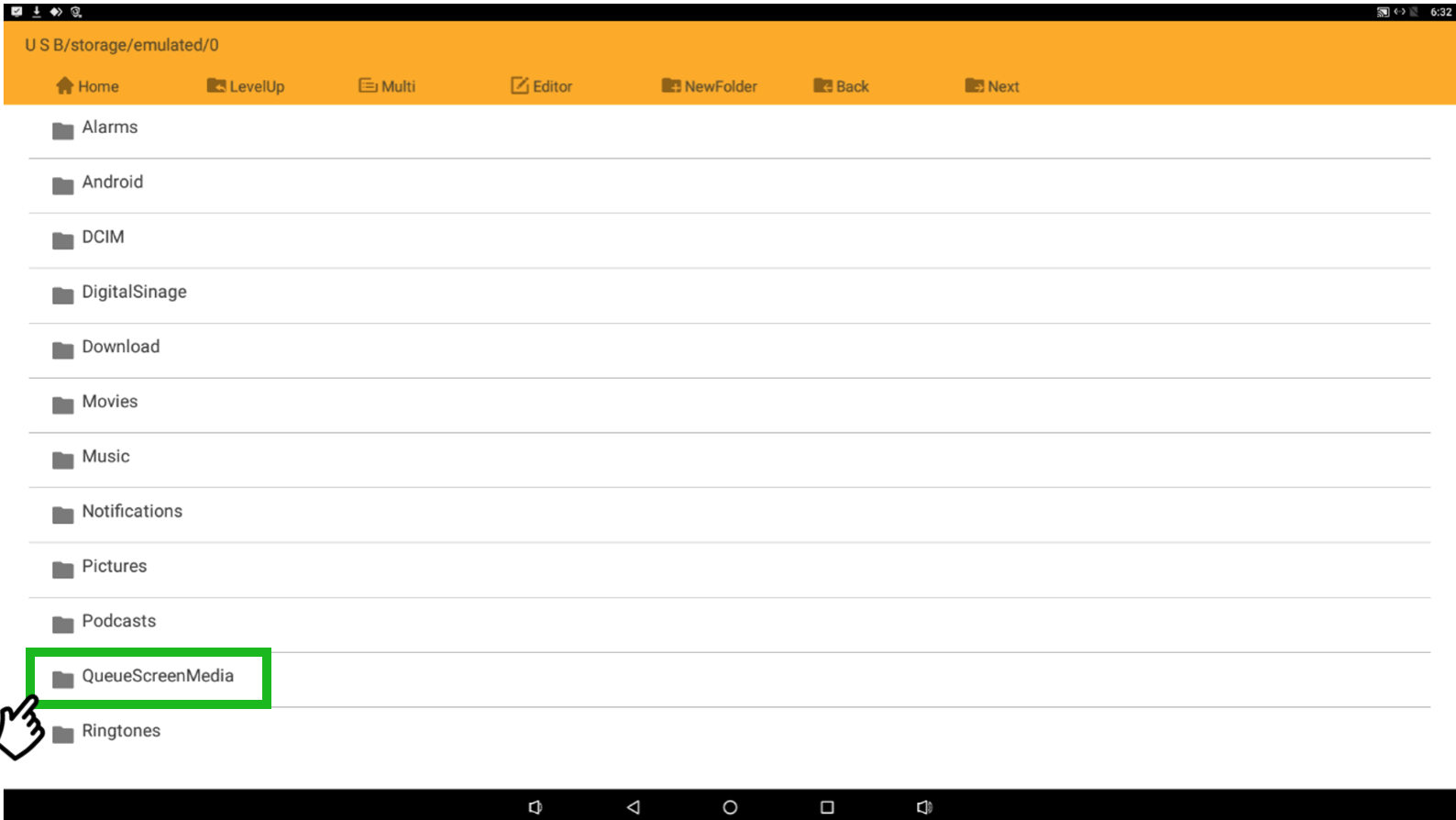
11. Click on the Editor function, select Paste and the video will appear after.
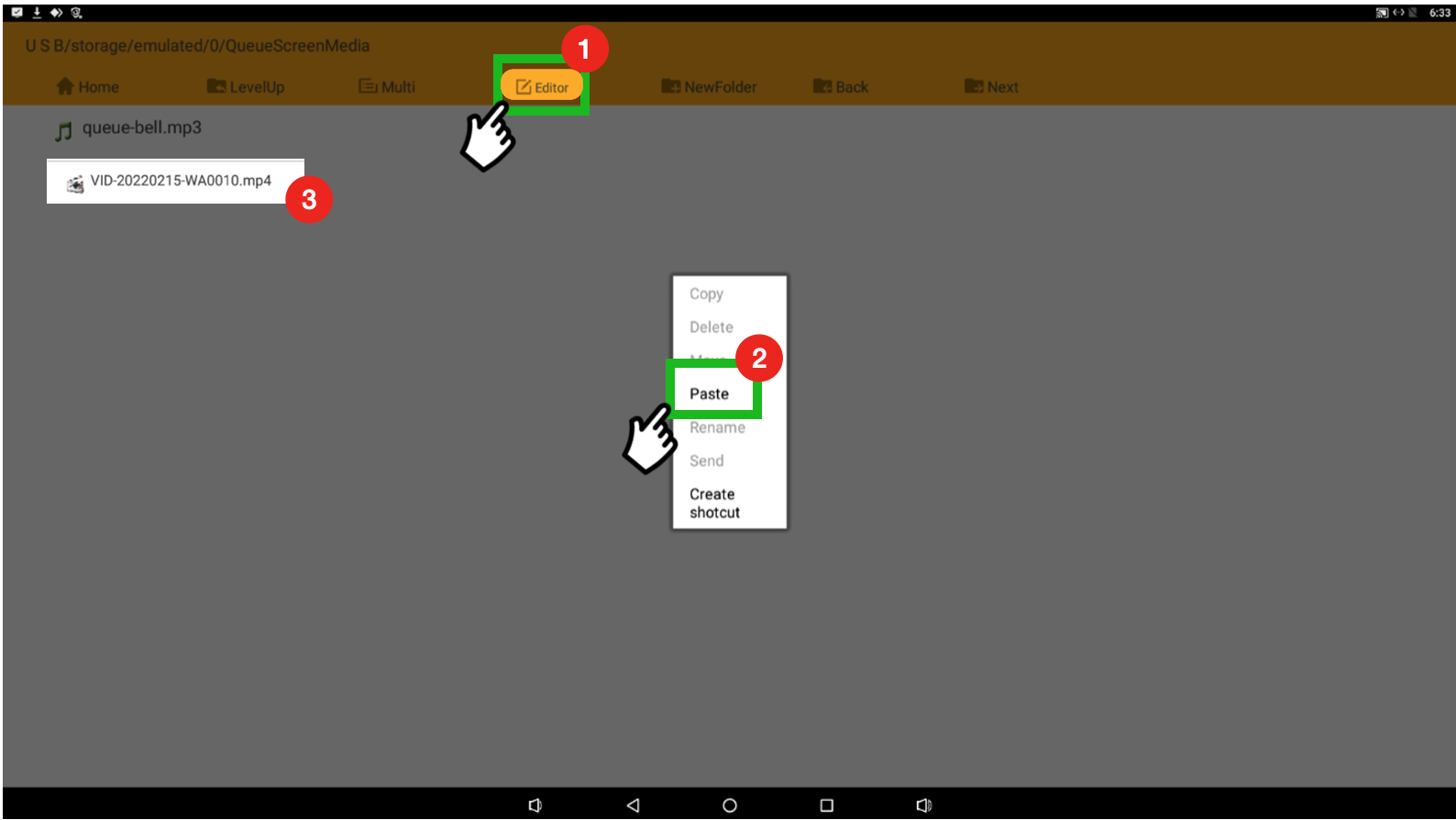
Do not hesitate to reach to our support@encoremed.io email if you need further assistance or clarification.