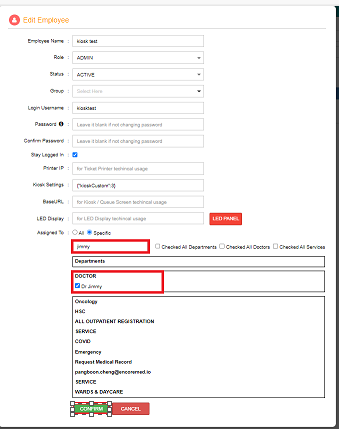This article will guide you on creating your doctor's profile seamlessly.
1. Click Doctors > Dashboard
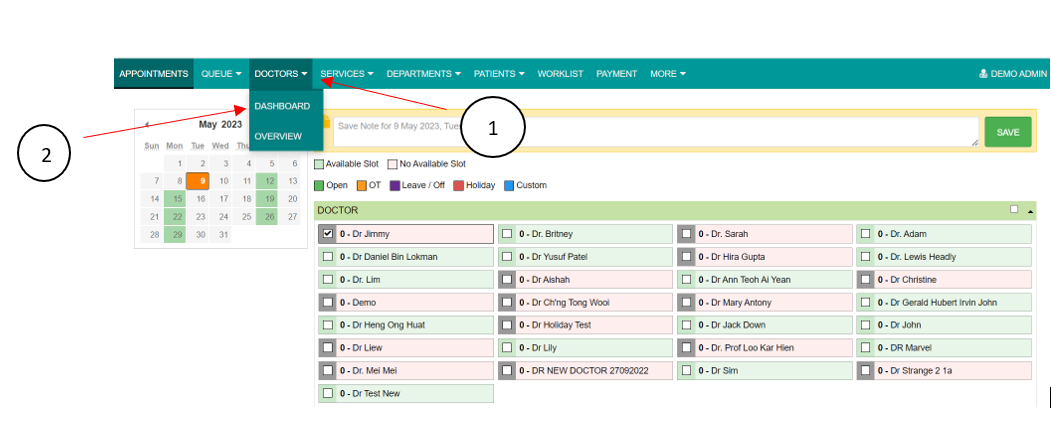
2. Click [+ADD NEW]
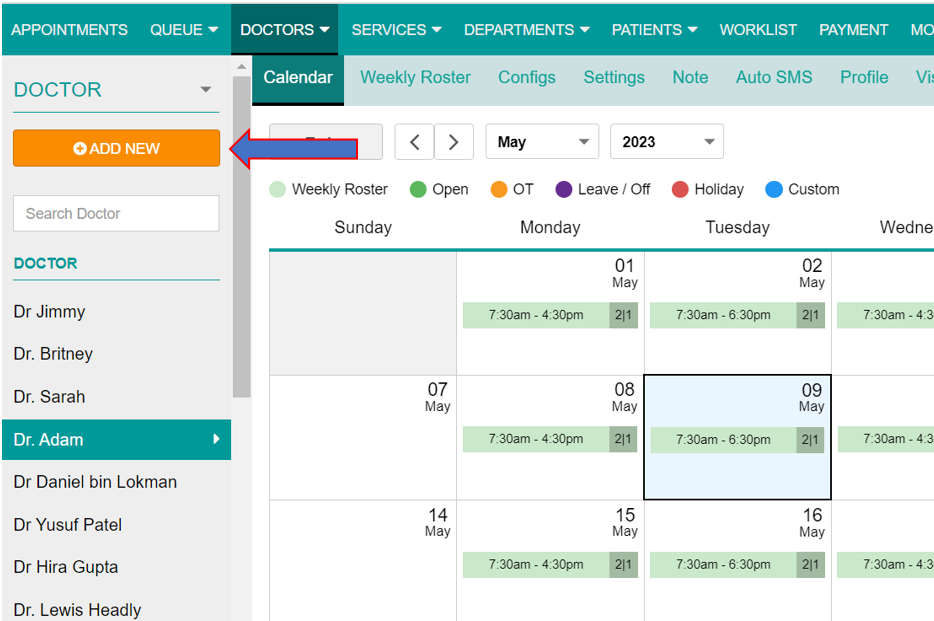
3. Enter doctor's details in the highlighted red field :
- Name
- Degree
- Tel No
- Location/Room
- Specialist
- Operating hours > Save
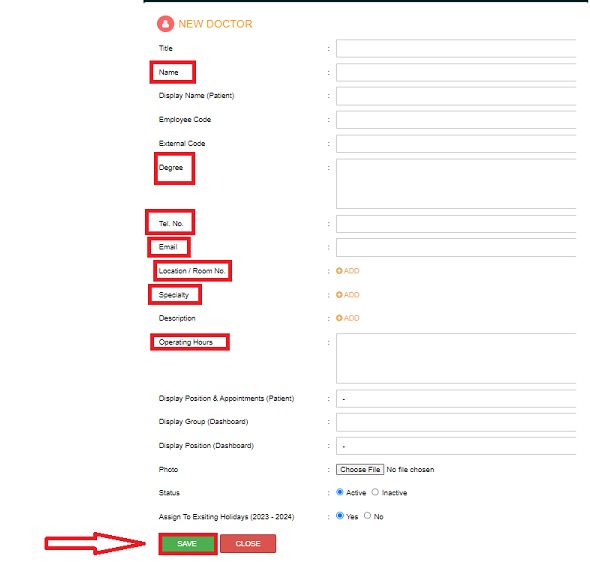
4. After setting up the Doctor profile, the next step is to create doctor's weekly roster.
Click Services > Weekly Roster
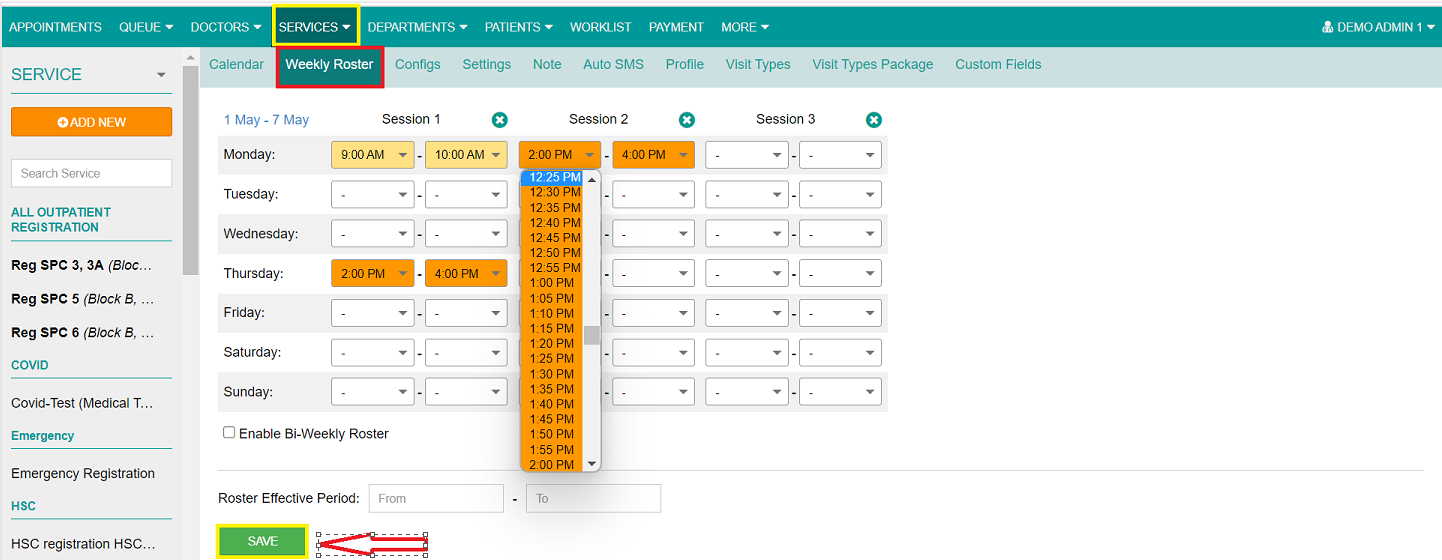
5. Under Services > Configs, you will need to set doctor's request to visit patient, for example how many patients can book an appointment within 1 hour.
Please refer to highlighted red field below :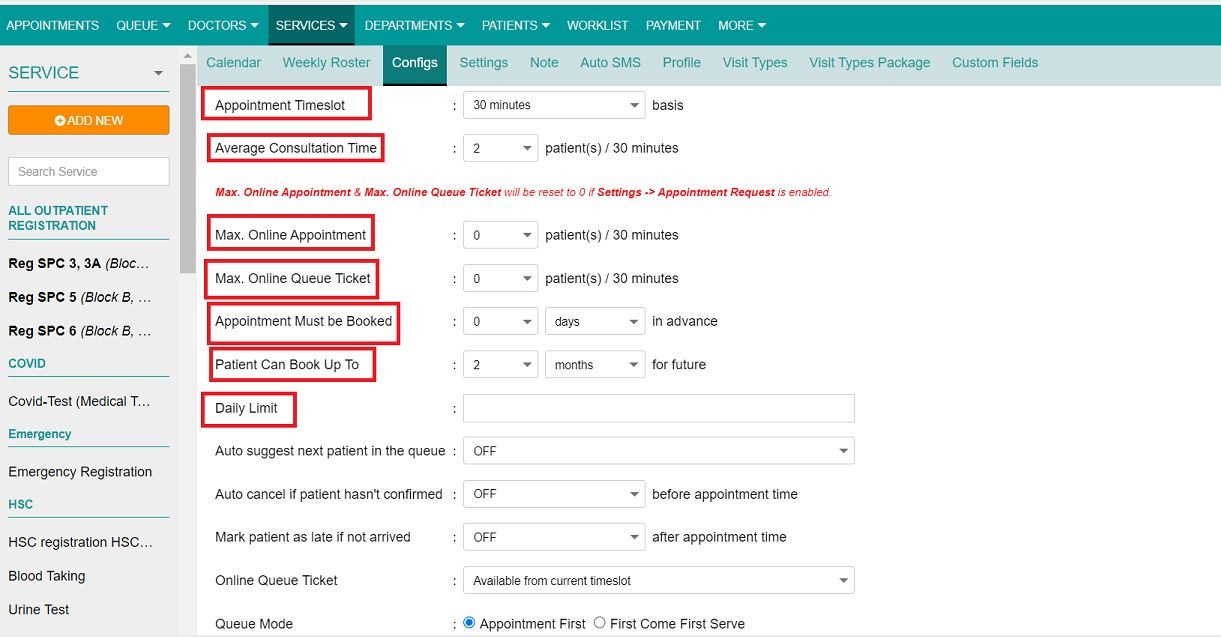
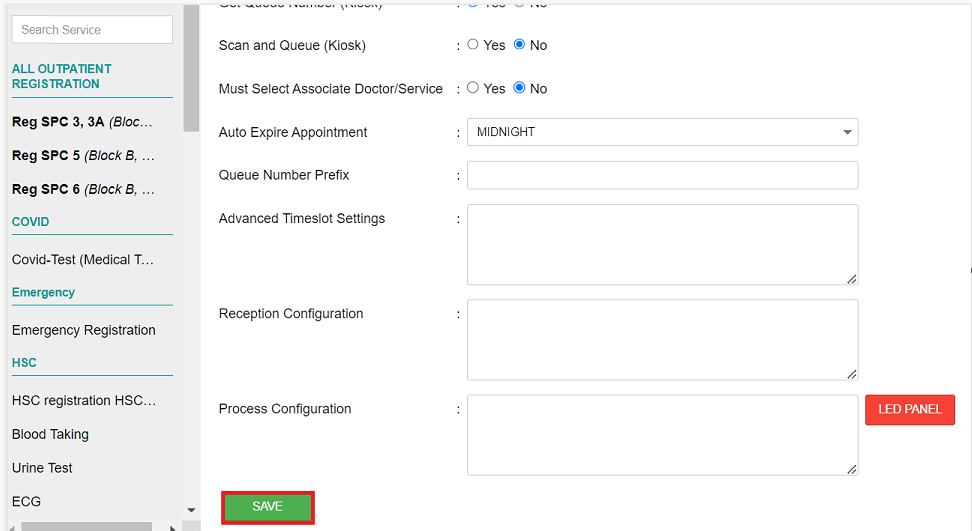
Note : Please ensure to click Save for each settings or amendment done to ensure changes is reflected accordingly.
6. Under Services > Note > Noticed (POP UP):
The Doctor can customized the message for patient.
Example: Patient will need to bring a past medication when visiting the Dr for the first time.
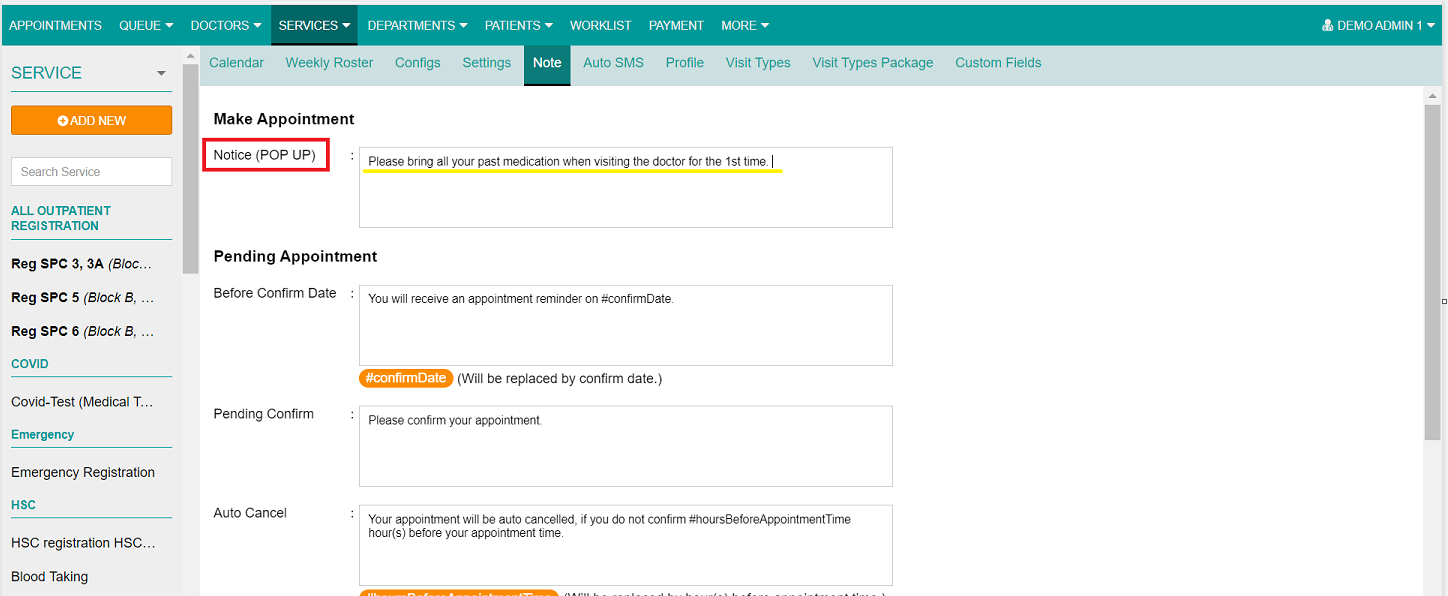
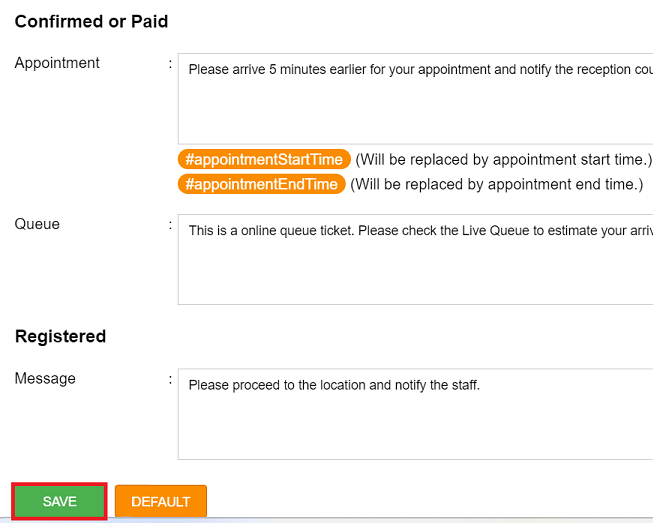
7. After creating an account, doctors are required to assign themselves to their respective account.
Click More > Accounts
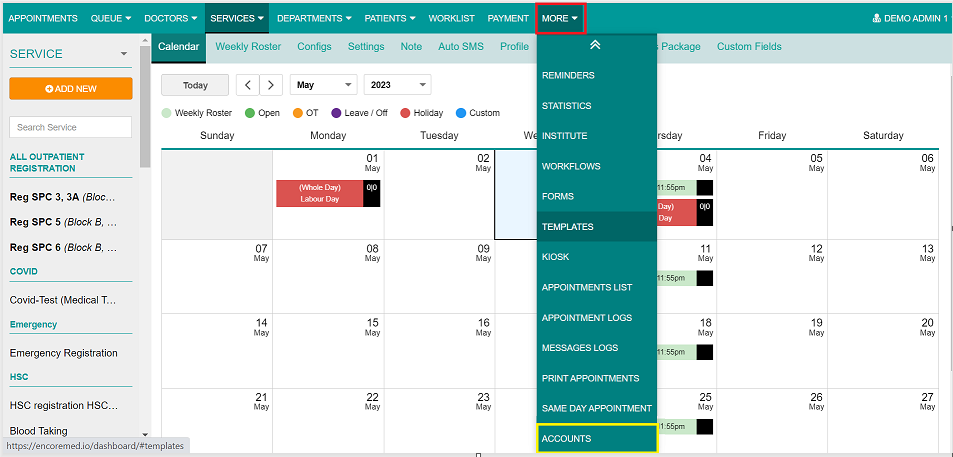
8. Search doctor's name under :
Employee Name > Once the name pop out as screenshot below > click Actions
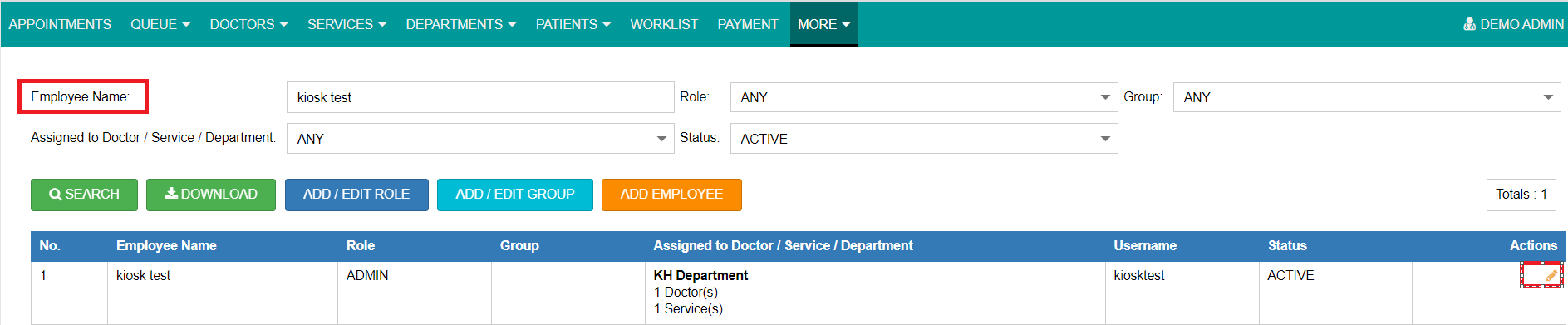
9.Under Action > search the doctor's name and assign the doctor to his own account