This article will show you how to add new tags and remove existing tags.
How to add tag:
- Open Appointment details page.
- Click on "Overwrite"
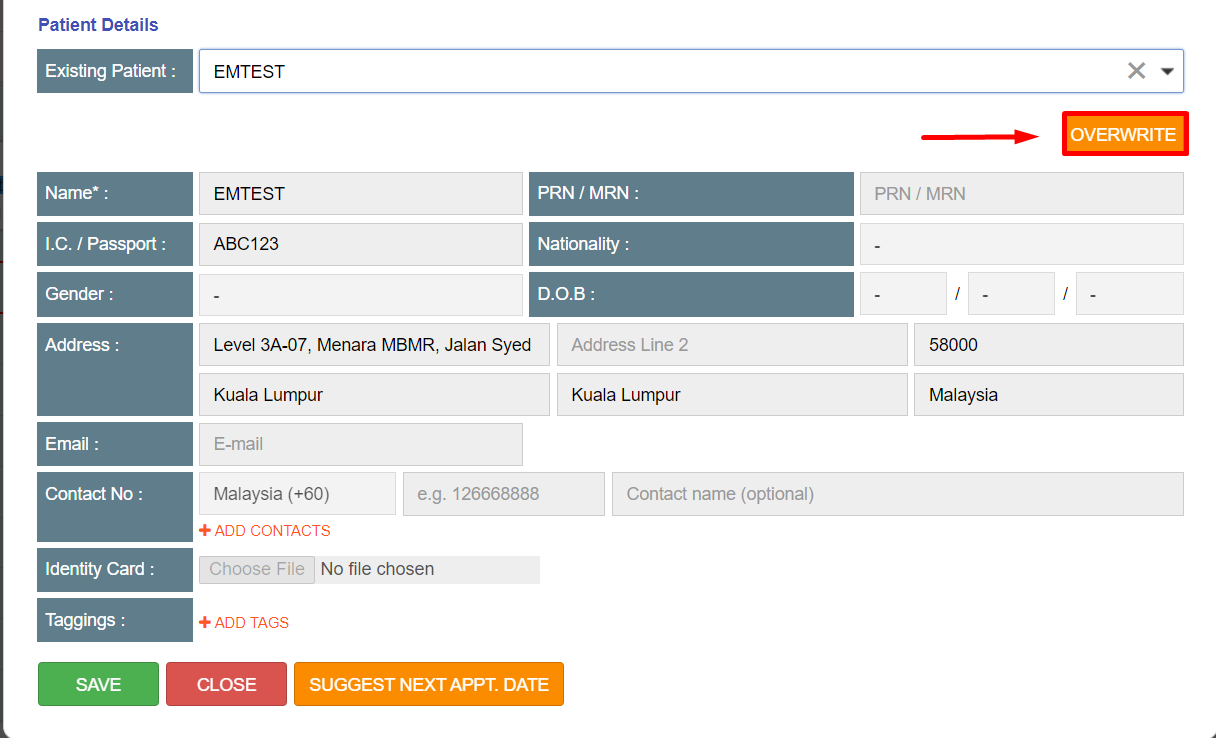
- Click "ADD TAGS", fill in the new tag name, choose a color and click "APPLY"
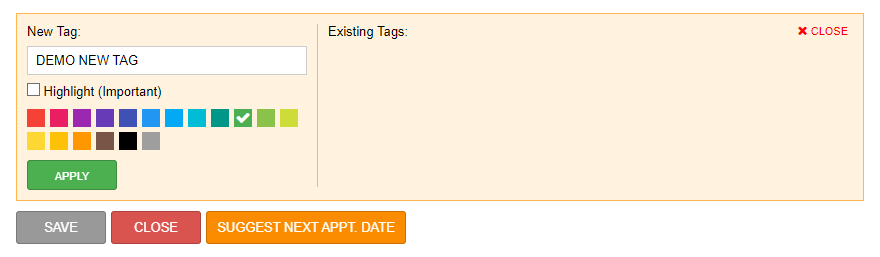
- The new tag will show in taggings (highlighted yellow in the image below) meaning new tag was successfully created.
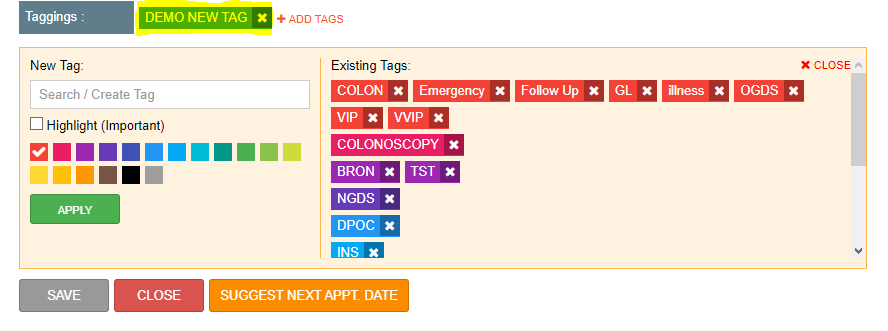
*Tags that have been chosen will not show in Existing Tags*
- Open Appointment details page.
- Click on "Overwrite"
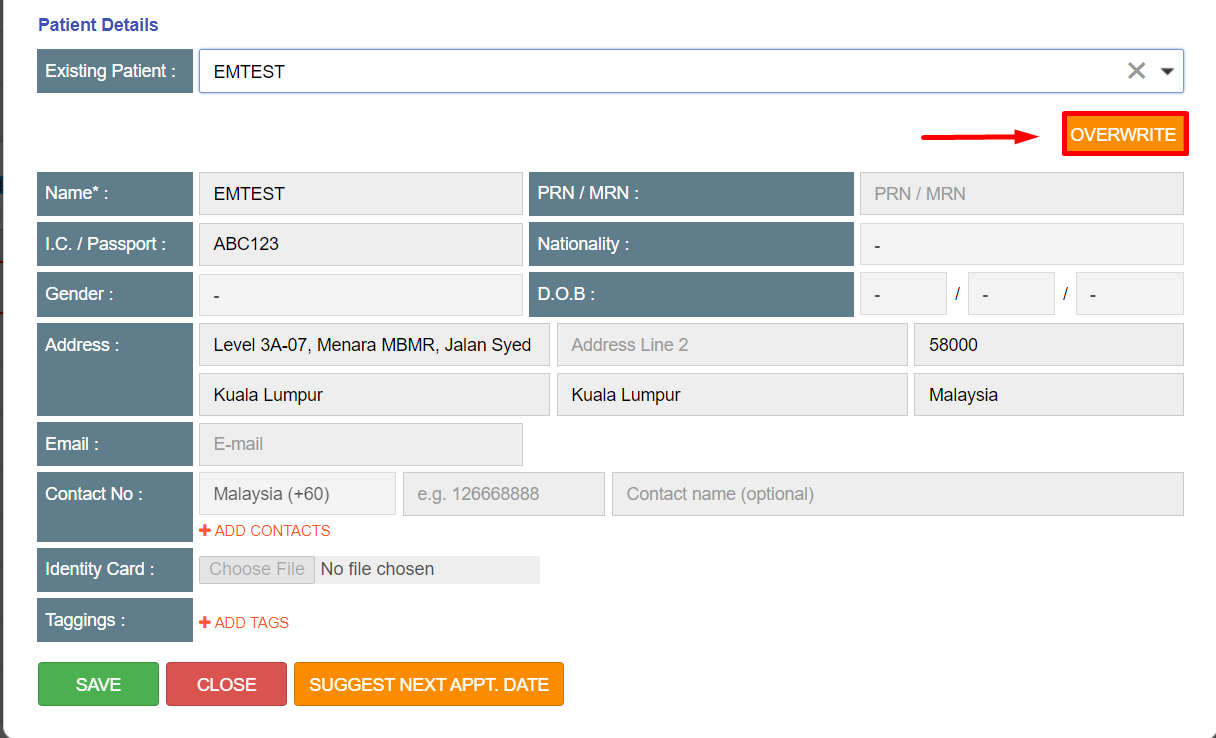
- Click on "Add Tags" to open the tagging page (as per image below)
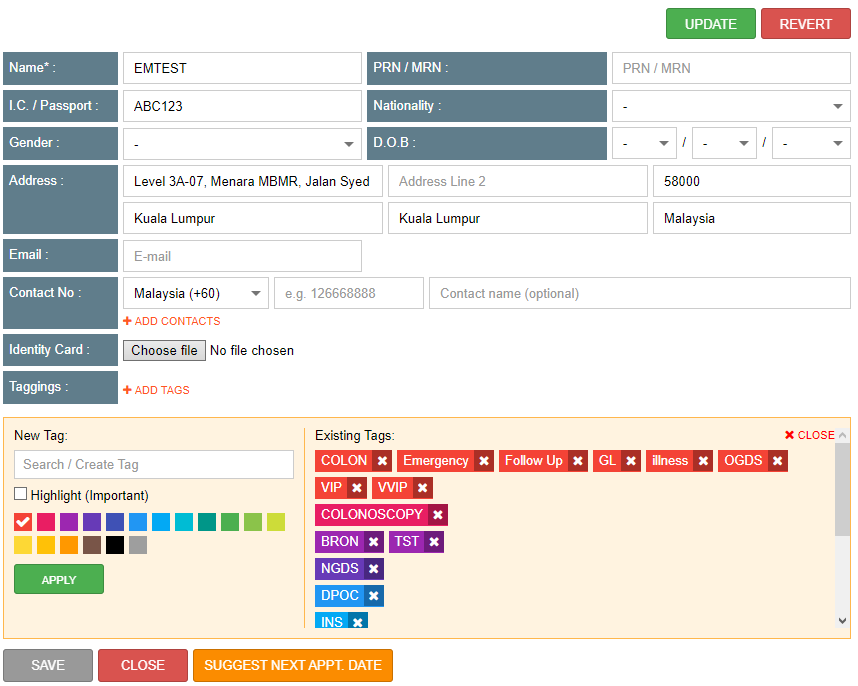
- On "Existing Tags", there is an 'X' box on each tagging and click on 'X' box to delete the tagging.
*Tags that have been deleted cannot be recovered and would need to create again*