One Queue Report is for you to view the duration and performance of patient experience under your department from the first station to the last station. Below are the steps on how to retrieve One Queue Report from the dashboard.
- Please note that Statistic will only show on your dashboard if you have an Admin access or access for Statistic feature
- You can only see the option of the Doctors/Services/Departments that your role have access to
- Please request with your internal IT Team if you would need this access for this features
1. Login to EncoreMed Dashboard > click More > click Statistics

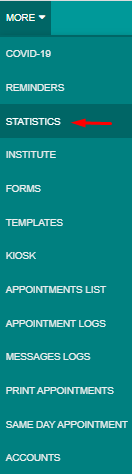
2. In the Statistics page, choose > One Queue Report > choose the specific doctor/service you would like to view the report for.

For example :

3. You can choose the specific date or you can choose monthly to view the report as shown below.
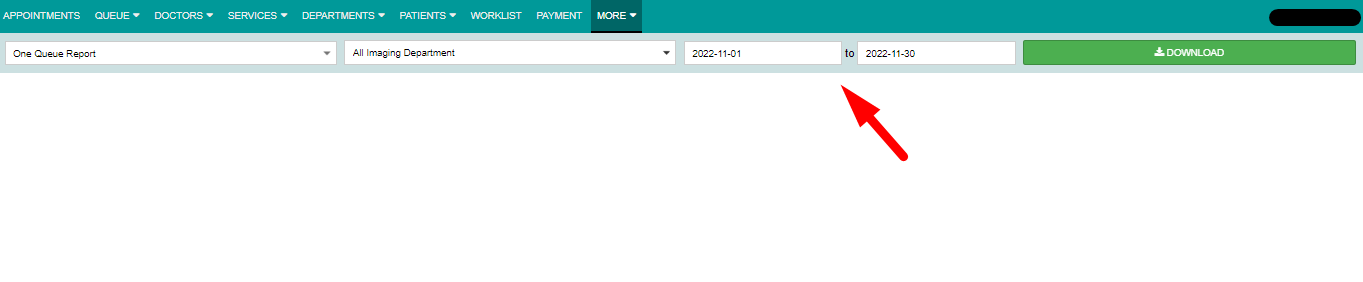
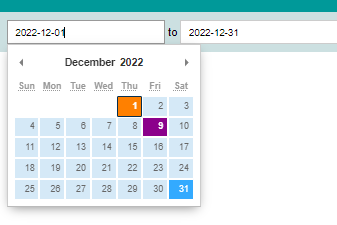
4. Once you selected the type of report, service and the date, click > download to extract & view the report.

5. The report will be downloaded in Excel format as shown below :
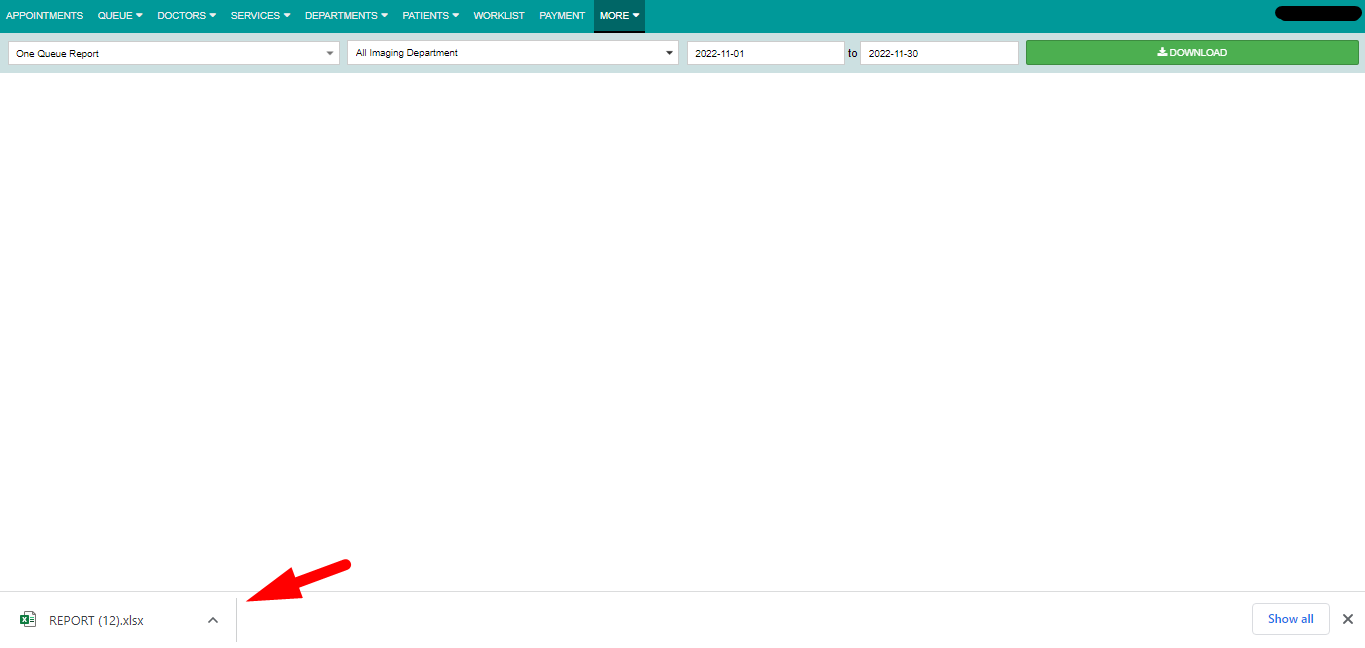
Example of One Queue Report :

You will be able to see :
- Patient's name
- Date
- Arrival time
- Queue number
- Call time
- Duration for each service category
- Complete time
Few things to take note for the order of the doctor/services in the generated report :
1. Please be reminded that the display order needed to be updated for every doctor/service profile page under > Display Position (Dashboard)
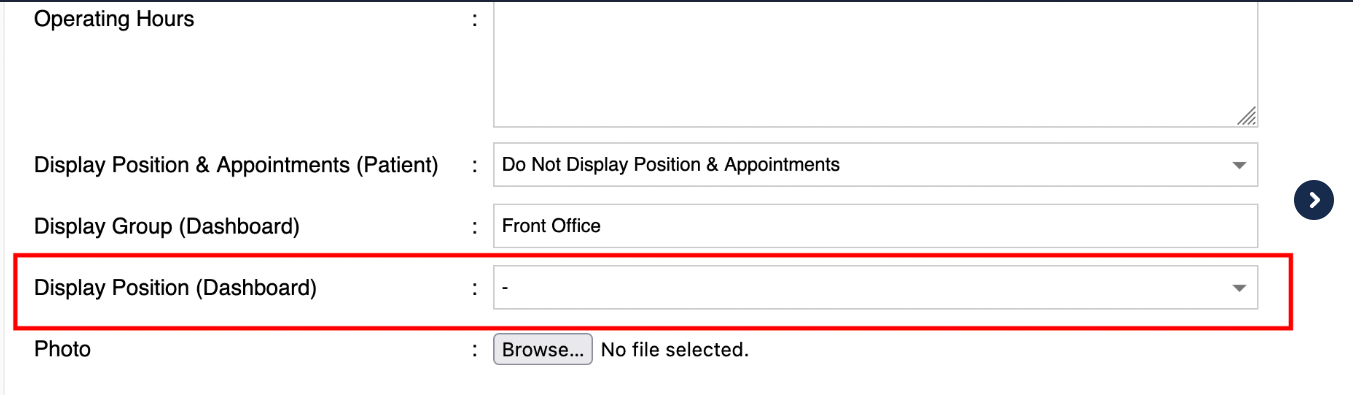
The smaller the number, the front position it will be displayed.
(You may do the sorting according to your preference).
2. This feature/access is only for those with Admin access, hence kindly ensure you have the access of Admin to retrieve the report.
Kindly reach out to us at support@encoremed.io should you need further assistance or clarification.