As a patient, here is the step by step to book an appointment using Encore Med Application.
Patient can go to Google Play Store or App store and download the respective hospital app or you can go to this link to find the hospital : https://book.encoremed.io/#home/institutes
Once you have reach the desired hospital page, proceed to follow the step by step as below :
1. Choose the doctor that you want to consult with or :

- find the doctor based on the specialties

2. Click [Make an appointment]

3. Select a date and time [green means doctor and the time slot is available] > click [Proceed to Next Step]
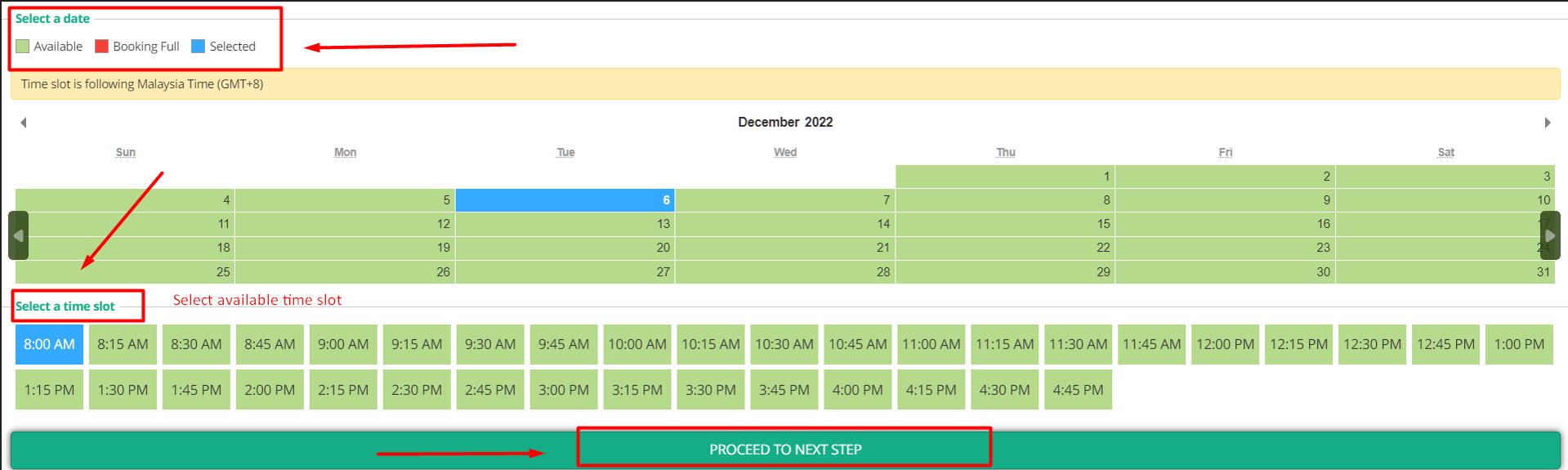
- The BOX IN RED under time slot represent the Doctor time is not available.
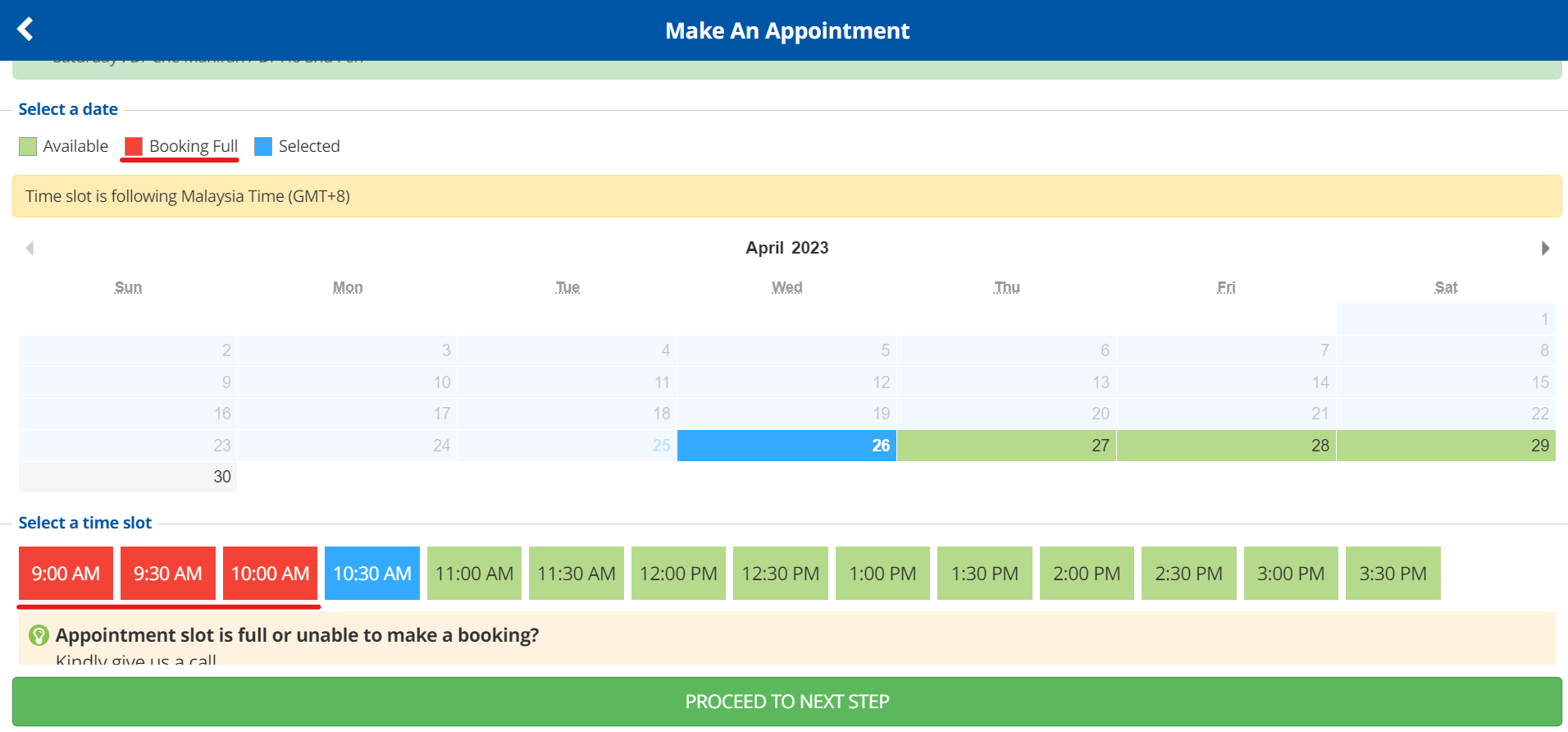
- On the calendar if the box is in red means doctor and the time slot is not available.
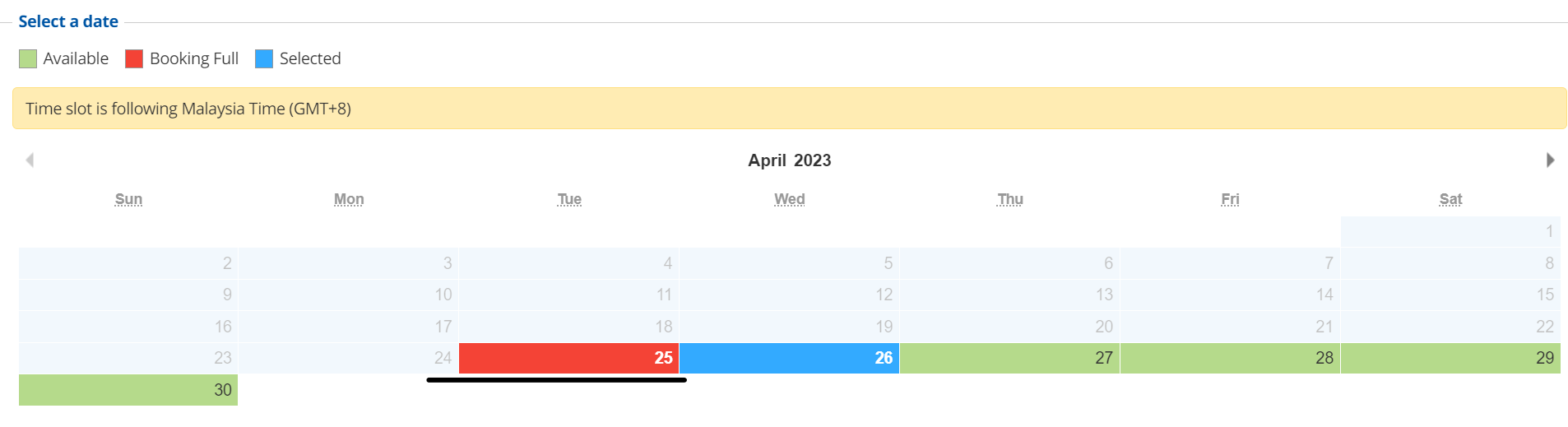
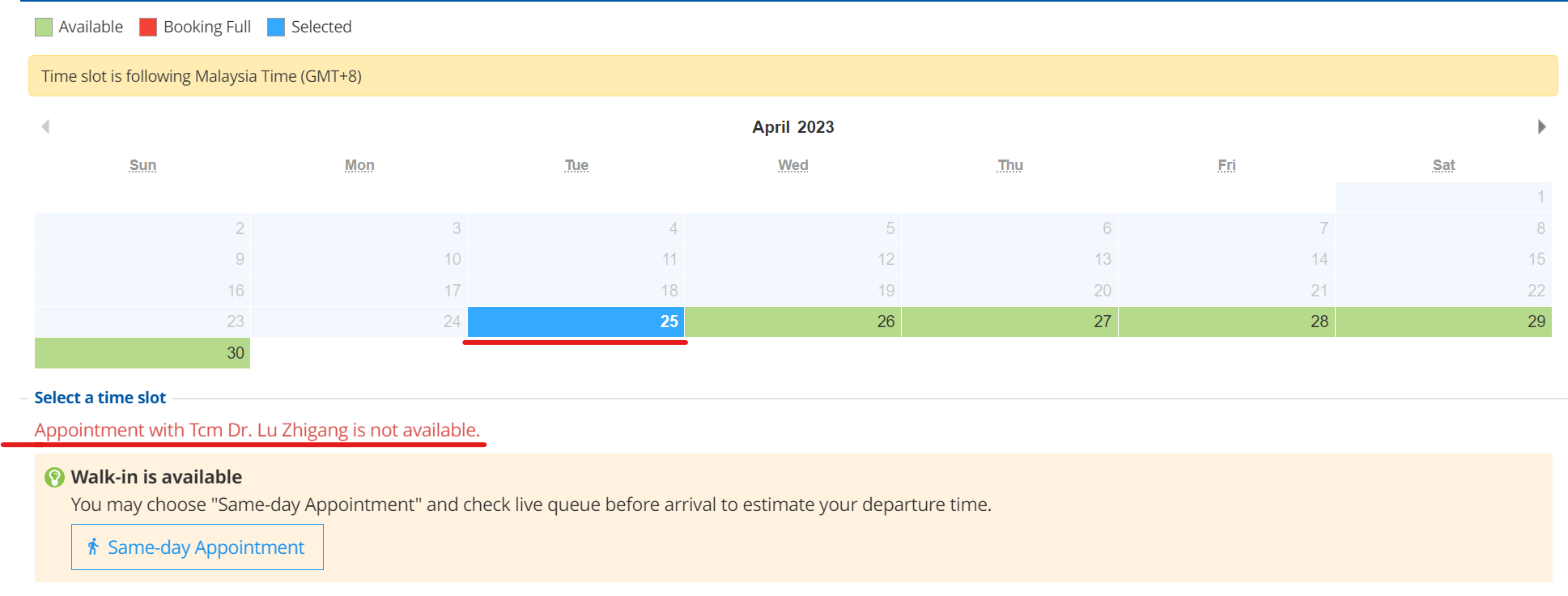
4. Login to your account using phone number or email (if you don't have an account create an account first)



Step 5 : After login to your account check your details and time, then click confirm appointment


Video: How to book appointment.
For Item 6 and 7, the button only available if the function is enabled by the Hospital
Step 6 : To reschedule you appointment, just click the Reschedule Button and select new date and time, then confirm appointment.
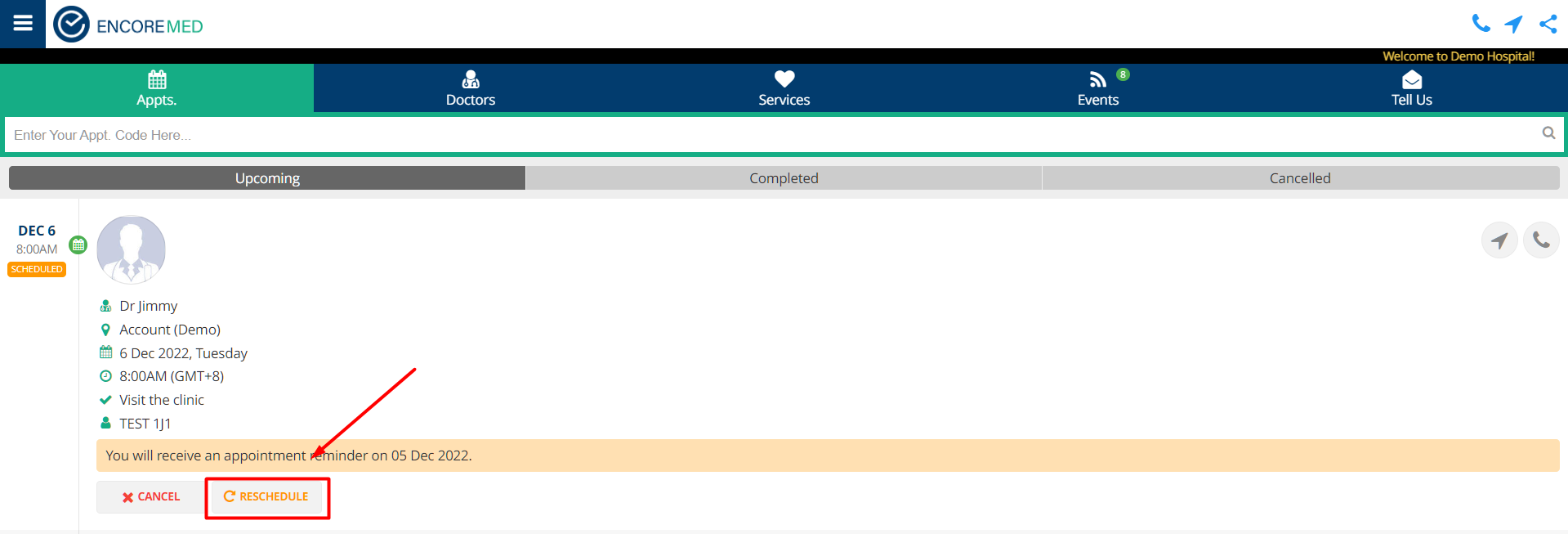
Video: How to Reschedule
Step 7 : To cancel appointment click Cancel Button , and fill up the cancelation remarks then click save
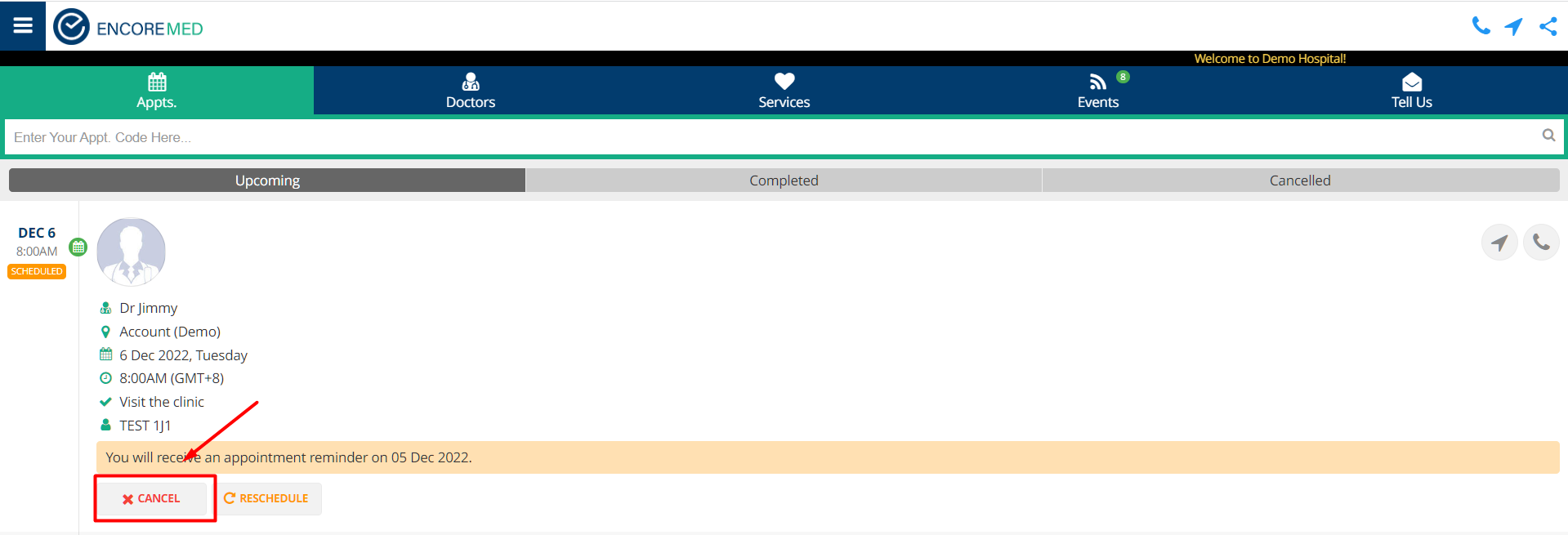
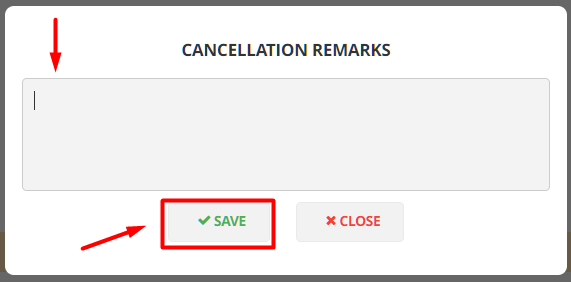
Video: How to cancel appointment
- Do contact the Hospital directly if you cannot find any hospital app from the Encore Med list. The Hospital may have their own QR Code for patient to install the app